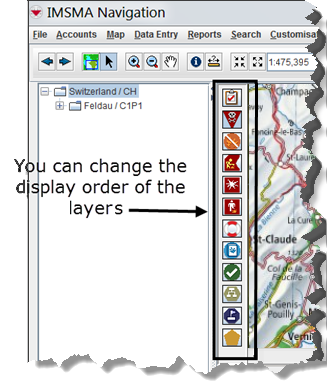Difference between revisions of "Change the Display Order of IMSMA Themes"
From IMSMA Wiki
| Line 1: | Line 1: | ||
| − | You can change the order in which the IMSMA icons display on the Map pane. The change | + | You can change the order in which the IMSMA icons display on the Map pane. The change will take effect only for your current IMSMA session. |
To change the display order of the IMSMA icons in the Map pane: | To change the display order of the IMSMA icons in the Map pane: | ||
| Line 5: | Line 5: | ||
<li>Click the icon.</li> | <li>Click the icon.</li> | ||
<li>While holding down the left mouse button, drag the icon to the new position and release the mouse button. | <li>While holding down the left mouse button, drag the icon to the new position and release the mouse button. | ||
| − | The icon moves to the new position. | + | The icon moves to the new position. |
| − | |||
| − | + | [[Image:DisplayOrderOfIcons.png]]</li></ol> | |
{{NavBox HowTo Viewing and Browsing}} | {{NavBox HowTo Viewing and Browsing}} | ||
[[Category:CRI]] | [[Category:CRI]] | ||
Revision as of 12:21, 23 March 2015
You can change the order in which the IMSMA icons display on the Map pane. The change will take effect only for your current IMSMA session.
To change the display order of the IMSMA icons in the Map pane:
- Click the icon.
- While holding down the left mouse button, drag the icon to the new position and release the mouse button.
The icon moves to the new position.