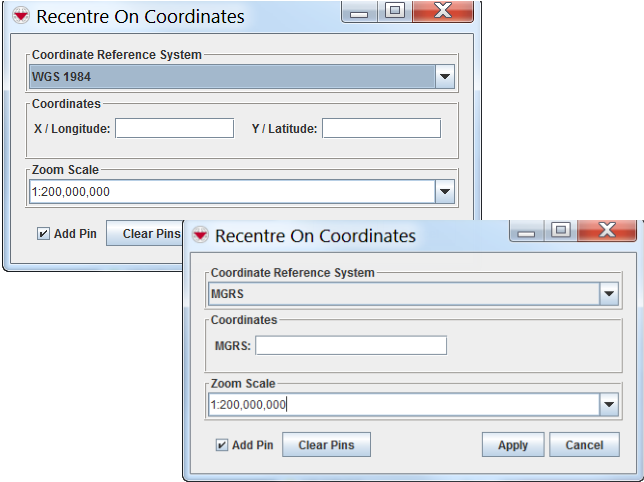Difference between revisions of "Navigation Functions"
From IMSMA Wiki
| Line 31: | Line 31: | ||
<ol> | <ol> | ||
<li>Click the [[Image:CoordWinIcon.png]] button. The Recentre On Coordinates window displays.</li> | <li>Click the [[Image:CoordWinIcon.png]] button. The Recentre On Coordinates window displays.</li> | ||
| − | <li>Select the coordinate | + | <li>Select the coordinate system that you would like to use from the list.</li> |
</ol> | </ol> | ||
| − | |||
| − | |||
| − | |||
[[Image:RecentreOnCoordinates.png|center|''Recentre On Coordinates Windows'']] | [[Image:RecentreOnCoordinates.png|center|''Recentre On Coordinates Windows'']] | ||
<div align="center"> | <div align="center"> | ||
| Line 42: | Line 39: | ||
<ol start="3"> | <ol start="3"> | ||
| − | <li>Enter the coordinates | + | <li>Enter the coordinates.</li> |
| + | <li>Define desired zoom scale.</li> | ||
| + | <li>Check in '''Add Pin''' button if you want to add a pin on the map.</li> | ||
<li>Click the '''Apply''' button.</li> | <li>Click the '''Apply''' button.</li> | ||
| − | :The map recentres on the coordinates that you entered | + | :The map recentres on the coordinates that you entered. |
</ol> | </ol> | ||
Revision as of 16:03, 16 September 2013
Zoom to Area
To Zoom to Area on the map:
- Click the
 button to enable the zoom in function.
button to enable the zoom in function. - Select the area on the map that you would like to zoom in by drawing a rectangle around this area.
- To disable the map zoom in function, select another tool from the tools pane.
Zoom from Area
To Zoom from Area on the map:
- Click the
 button to enable the zoom out function.
button to enable the zoom out function. - Zoom out by drawing a rectangle around the area of your interest.
- To disable the map zoom in function, select another tool from the tools pane.
Pan function
To Move the map image, or Panning:
- Click the
 button to enable the pan map control.The cursor changes to a hand to indicate that the pan tool is enabled.
button to enable the pan map control.The cursor changes to a hand to indicate that the pan tool is enabled.
- Click the map and while holding down the mouse button, drag the map to the desired position in the map pane.
- To disable the pan map control, select another GIS map control.
Go to Coordinates
The Go To Coordinates ![]() button allows you to navigate to specific coordinates. You can also drop a visual pin at the specific location for reference purposes, see Drop a Visual Pin on the Map.
button allows you to navigate to specific coordinates. You can also drop a visual pin at the specific location for reference purposes, see Drop a Visual Pin on the Map.
To recentre the map on specific coordinates:
- Click the
 button. The Recentre On Coordinates window displays.
button. The Recentre On Coordinates window displays. - Select the coordinate system that you would like to use from the list.
Recentre On Coordinates Windows
- Enter the coordinates.
- Define desired zoom scale.
- Check in Add Pin button if you want to add a pin on the map.
- Click the Apply button.
- The map recentres on the coordinates that you entered.