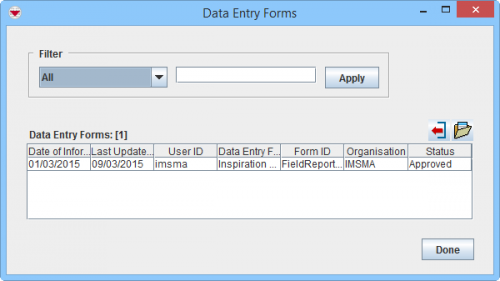Difference between revisions of "View a Data Entry Form from the Summary Window"
From IMSMA Wiki
| Line 1: | Line 1: | ||
| − | + | To view Data Entry Forms associated with an item from the [[Summary Window]]: | |
| − | |||
| − | |||
| − | |||
| − | |||
| − | To view Data Entry Forms associated with an item: | ||
<ol> | <ol> | ||
| − | <li> | + | <li>click the [[Image:FieldReportIcon.png | Data Entry Form]] button.</li> |
[[Image:DEF pick window.png|500px|center]] | [[Image:DEF pick window.png|500px|center]] | ||
<div align="center"> | <div align="center"> | ||
| Line 12: | Line 7: | ||
</div> | </div> | ||
| − | <li>The Data Entry Forms window lists the Data Entry Forms associated with the item. | + | <li>The Data Entry Forms window lists the Data Entry Forms associated with the item.</li> |
<li>Select the row associated with the Data Entry Form that you would like to view.</li> | <li>Select the row associated with the Data Entry Form that you would like to view.</li> | ||
<li>Click the [[Image:OpenButton.png | Open Selected Data Entry Form]] button.</li> | <li>Click the [[Image:OpenButton.png | Open Selected Data Entry Form]] button.</li> | ||
| − | <li>The Data Entry Form Editor window displays a read-only view of the Data Entry Form. | + | <li>The Data Entry Form Editor window displays a read-only view of the Data Entry Form.</li> |
</ol> | </ol> | ||
Revision as of 13:04, 23 March 2015
To view Data Entry Forms associated with an item from the Summary Window:
- click the
 button.
button. - The Data Entry Forms window lists the Data Entry Forms associated with the item.
- Select the row associated with the Data Entry Form that you would like to view.
- Click the
 button.
button. - The Data Entry Form Editor window displays a read-only view of the Data Entry Form.
Data Entry Forms window