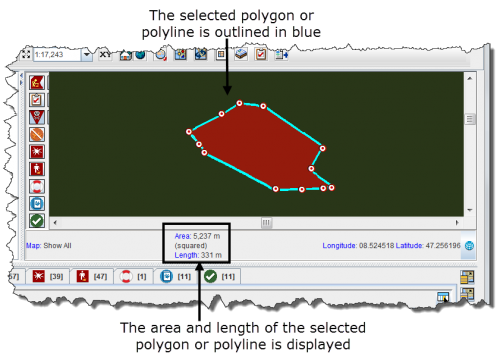Difference between revisions of "Display the Area and Length of a Polygon"
From IMSMA Wiki
| Line 7: | Line 7: | ||
::The selected line or polygon is outlined in blue. The area and/or length displays in the lower, left corner of the map pane. | ::The selected line or polygon is outlined in blue. The area and/or length displays in the lower, left corner of the map pane. | ||
| − | [[Image:fig14.png|center|500px|'' | + | [[Image:fig14.png|center|500px|''Area and Length Example'']] |
<div align="center"> | <div align="center"> | ||
| − | '' | + | ''Area and Length Example'' |
</div> | </div> | ||
{{NavBox HowTo Viewing and Browsing}} | {{NavBox HowTo Viewing and Browsing}} | ||
Revision as of 16:15, 17 September 2013
To display the area and length of a polygon, or the length of a line:
- Zoom in close enough to the icon for which you would like to display the area and length.
- Click the
 button.
button. - Select the polygon or line from the map.
- The selected line or polygon is outlined in blue. The area and/or length displays in the lower, left corner of the map pane.
Area and Length Example