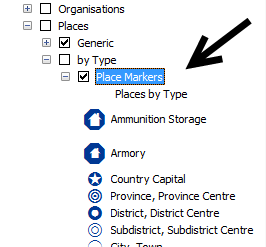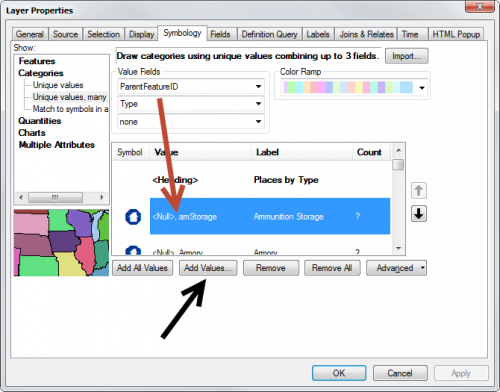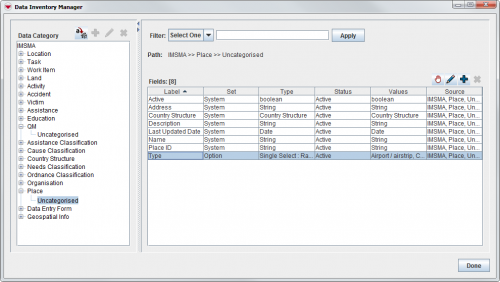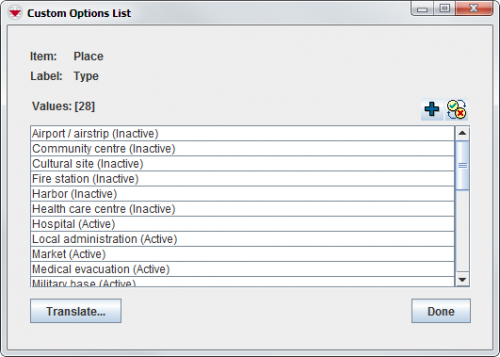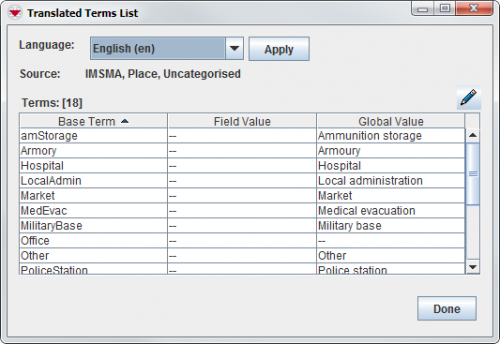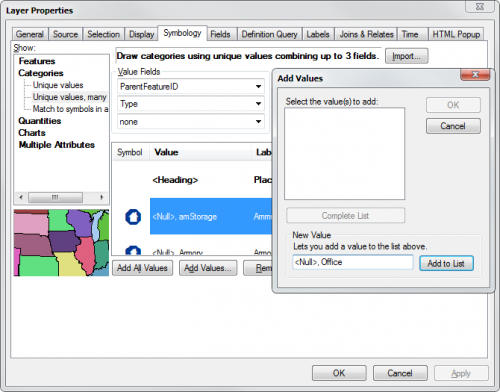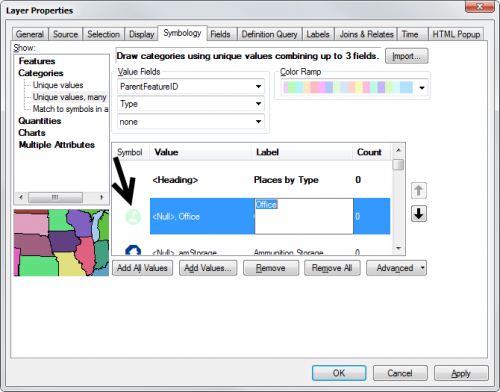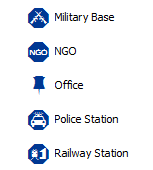Difference between revisions of "Add a new symbol to IMSMA.mxd"
From IMSMA Wiki
(Created page with "{{NavBox HowTo Setting up Maps}} Category:CRI") |
|||
| Line 1: | Line 1: | ||
| + | If you need to add symbols, you need to use ArcGIS software to update IMSMA.mxd which is located in C:\IMSMAng\server\gis\maps folder. | ||
| + | |||
| + | As example Place by Type will be used. A symbol for Office needs to be added to Place Type. | ||
| + | <ol> | ||
| + | [[Image:Add_new_symbol1.png|500px|center]] | ||
| + | <div align="center"> | ||
| + | '' IMSMA layer Place - by Type '' | ||
| + | </div> | ||
| + | <li>Right-click on the layer and choose Properties in the menu.</li> | ||
| + | <li>The following window displays. </li> | ||
| + | [[Image:Add_new_symbol2.png|500px|center]] | ||
| + | <div align="center"> | ||
| + | '' IMSMA layer Place - by Type '' | ||
| + | </div> | ||
| + | <li>Go to the Symbology tab. Note how the Value is written and the difference between Value and Label. | ||
| + | You need to write exactly like the Value is written for the existing symbols (including spaces) for the new symbol.</li> | ||
| + | {{Note | The syntax is different for different types of symbols. It is not possible to edit the Value so if you did a mistake then delete the Value row and start over with Add Values.}} | ||
| + | <li>You will find the Value in the Data Inventory Manager.</li> | ||
| + | [[Image:Add_new_symbol3.png|500px|center]] | ||
| + | <div align="center"> | ||
| + | '' Data Inventory Manager - Place node '' | ||
| + | </div> | ||
| + | <li>Double click on the ''Place Type'' row. </li> | ||
| + | [[Image:Add_new_symbol4.png|500px|center]] | ||
| + | <div align="center"> | ||
| + | '' Option list window '' | ||
| + | </div> | ||
| + | <li>Click on the Translate button. </li> | ||
| + | [[Image:Add_new_symbol5.png|500px|center]] | ||
| + | <div align="center"> | ||
| + | '' Translation window '' | ||
| + | </div> | ||
| + | <li>The Value that you will use in the IMSMA.mxd is listed in the '''Base Term''' column. You need to write '''exactly''' as it is written here including spaces. </li> | ||
| + | <li>Switch back to ArcMap and click on the Add Values button. </li> | ||
| + | [[Image:Add_new_symbol6.png|500px|center]] | ||
| + | <div align="center"> | ||
| + | '' Add Values '' | ||
| + | </div> | ||
| + | <li>Fill in the new Value and click on Add to List button. </li> | ||
| + | <li>Click on OK. </li> | ||
| + | [[Image:Add_new_symbol7.png|500px|center]] | ||
| + | <div align="center"> | ||
| + | '' Symbology tab '' | ||
| + | </div> | ||
| + | <li>Set Label for the new Value. </li> | ||
| + | <li>Click on the symbol and see in [[Change existing symbol in IMSMA.mxd]] how to edit the symbol. </li> | ||
| + | <li>When you are done, click on OK. </li> | ||
| + | [[Image:Add_new_symbol8.png|500px|center]] | ||
| + | <div align="center"> | ||
| + | '' Symbology tab '' | ||
| + | </div> | ||
| + | <li>Verify your symbol in the legend. </li> | ||
| + | </ol> | ||
{{NavBox HowTo Setting up Maps}} | {{NavBox HowTo Setting up Maps}} | ||
[[Category:CRI]] | [[Category:CRI]] | ||
Revision as of 21:19, 27 June 2015
If you need to add symbols, you need to use ArcGIS software to update IMSMA.mxd which is located in C:\IMSMAng\server\gis\maps folder.
As example Place by Type will be used. A symbol for Office needs to be added to Place Type.
- Right-click on the layer and choose Properties in the menu.
- The following window displays.
- Go to the Symbology tab. Note how the Value is written and the difference between Value and Label. You need to write exactly like the Value is written for the existing symbols (including spaces) for the new symbol.
- You will find the Value in the Data Inventory Manager.
- Double click on the Place Type row.
- Click on the Translate button.
- The Value that you will use in the IMSMA.mxd is listed in the Base Term column. You need to write exactly as it is written here including spaces.
- Switch back to ArcMap and click on the Add Values button.
- Fill in the new Value and click on Add to List button.
- Click on OK.
- Set Label for the new Value.
- Click on the symbol and see in Change existing symbol in IMSMA.mxd how to edit the symbol.
- When you are done, click on OK.
- Verify your symbol in the legend.
IMSMA layer Place - by Type
IMSMA layer Place - by Type
| |
The syntax is different for different types of symbols. It is not possible to edit the Value so if you did a mistake then delete the Value row and start over with Add Values. |
Data Inventory Manager - Place node
Option list window
Translation window
Add Values
Symbology tab
Symbology tab
| |||||||||||||