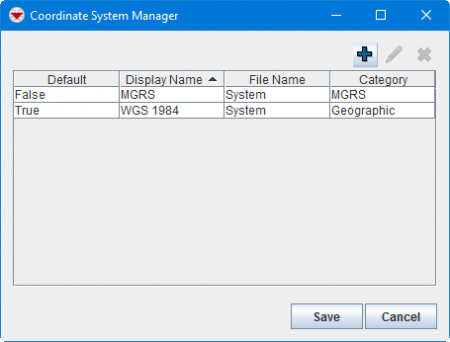Difference between revisions of "Add a Coordinate System"
From IMSMA Wiki
| (14 intermediate revisions by 4 users not shown) | |||
| Line 1: | Line 1: | ||
| − | + | {{Note| Which coordinate systems that are available for usage is '''not''' stored in the {{IMSMANG}} database. Therefore adding coordinate system must be done on all computers in the Mine Action programme.}} | |
<ol> | <ol> | ||
| − | <li> | + | <li>In the '''Customisation''' menu →'''Coordinate System Manager'''. |
| − | + | [[Image:UserManual CoordinateSystemManagerWindow.png|450px|center]]<br/> | |
| − | <li> Click the [[File: | + | <li> Click the [[File:FieldTemplateIcon.png|20px]] button. </li> |
| − | + | [[File:Available Coordinate Systems Window.png|340px|center]] <br/> | |
| − | |||
| − | |||
| − | |||
| − | [[File: | ||
<li>Select the coordinate system that you would like to add.</li> | <li>Select the coordinate system that you would like to add.</li> | ||
| − | <li>Click the ''' | + | <li>Click the '''Submit''' button. The selected coordinate system displays in the Coordinate System Manager window.</li> |
| − | |||
</ol> | </ol> | ||
| + | |||
| + | {{Note|If the coordinate system is not in the list of available coordinate systems, copy the .prj file into the appropriate folder of ''C:\IMSMAng\server\gis\coordinate systems''. Now it is available for selection in the list of available coordinate systems. }} | ||
{{NavBox HowTo Setting up Maps}} | {{NavBox HowTo Setting up Maps}} | ||
| + | |||
| + | [[Category:CRI]] | ||
Latest revision as of 16:32, 15 June 2017
| |
Which coordinate systems that are available for usage is not stored in the IMSMANG database. Therefore adding coordinate system must be done on all computers in the Mine Action programme. |
- In the Customisation menu →Coordinate System Manager.
- Click the
 button.
button. - Select the coordinate system that you would like to add.
- Click the Submit button. The selected coordinate system displays in the Coordinate System Manager window.
| |||||||||||||