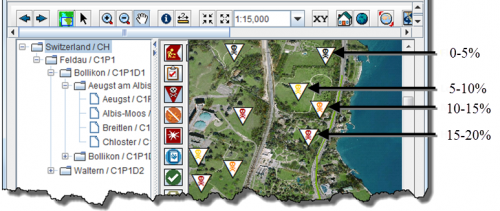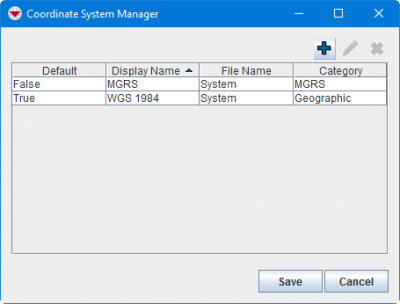Difference between revisions of "Setting-up Maps and Coordinate Systems"
| (19 intermediate revisions by 2 users not shown) | |||
| Line 1: | Line 1: | ||
{{TOC right}} | {{TOC right}} | ||
__NOEDITSECTION__ | __NOEDITSECTION__ | ||
| − | {{IMSMANG}} includes an embedded GIS based on ESRI’s | + | {{IMSMANG}} includes an embedded GIS component, the [[Map Pane]], based on ESRI’s ArcEngine 10.1 that allows users to visualise mine action information on an integrated map without moving to another application. While {{IMSMANG}} includes many standard GIS features, information managers should consider to use an external GIS applications such as ArcGIS Desktop in order to perform GIS analysis of the data in {{IMSMANG}}. The map used in {{IMSMANG}} Map Pane (the background map) should be customised so it fits the needs of the Mine Action Programme. Since the customisations of the background map will have an impact on the performance and usability of {{IMSMANG}}, it is important to test the implementation before sending the new background map to end-users. |
| + | |||
| + | ==IMSMA Themes and Symbology==__NOEDITSECTION__ | ||
| + | {{HowTo's | ||
| + | | [[Change existing symbol in IMSMA.mxd]] | ||
| + | | [[Add a new symbol to IMSMA.mxd]] | ||
| + | | [[How to make polygons look different in IMSMA.mxd]] | ||
| + | | [[Customise Sub-Themes | Customise Sub-Themes in IMSMA]] | ||
| + | | [[How to work with Sub-Themes in IMSMA.mxd]] | ||
| + | }} | ||
| + | {{IMSMANG}} comes with several symbology options for displaying the Mine action data in the Map pane. For example, Land can be displayed in the Map pane with different symbols for priority, status and type. These symbols are stored in the '''[[IMSMA.mxd]]''' file and can be customised by information managers as desired. Additionally, {{IMSMANG}} allows information managers to create new sub-themes for each item. Using the Sub-Themes Manager, information managers can display the different attributes of any item that are collected using single-select option lists on Data Entry Form templates. For example, information managers can display the different symbols for the “Slope” values of Land including “0-5%,” “5-10%,” “10-15%” and “15-20%.” The example is shown in the figure below. | ||
| + | |||
| + | [[Image:AdminGuide_ExampleDisplayDifferentSymbols.png|center|500px|''Example of Displaying Different Symbols for Different Attributes'']] | ||
| + | <div align="center"> | ||
| + | ''Example of Displaying Different Symbols for Different Attributes'' | ||
| + | </div> | ||
| + | |||
| + | Changing the symbology used to display data in {{IMSMANG}} is a multi-step process (as shown in the figure below) that should only be undertaken by advanced users with an understanding of GIS. Further, as with all map customisation activities, this process requires the use of an external GIS application. | ||
| + | |||
| + | [[Image:AdminGuide_ProcessForChangingMapSymbology.png|center|700px|''Process for Changing {{IMSMANG}} Map Symbology'']] | ||
| + | <div align="center"> | ||
| + | ''Process for Changing {{IMSMANG}} Map Symbology'' | ||
| + | </div> | ||
| + | |||
| + | {{note| | ||
| + | * Back up any customised map files including any font files (.ttf), style files (.style) and .mxd files, particularly the IMSMA.mxd file. {{IMSMANG}} does not automatically back up customised files. | ||
| + | * Any problems caused by incorrect customisations can be corrected by replacing the updated IMSMA.mxd file with the IMSMA.mxd from the original installation and reimporting the map. | ||
| + | * All map changes, including symbology customisations and mxd changes, affect only the computer on which they are applied. To share these changes to other computers, the customised files must be copied to each computer and the map reimported. | ||
| + | * If changes do not appear to be taking affect as expected in the newly updated map, delete and rebuild the sandbox.}} | ||
==Map Background==__NOEDITSECTION__ | ==Map Background==__NOEDITSECTION__ | ||
| − | {{IMSMANG}} is designed to support a variety of users from information managers to operations users. Recognising that each user or group of users may require a different set of maps, {{IMSMANG}} allows users to visualise data on maps individually tailored for their needs. For example, users in a regional | + | {{HowTo's |
| + | |[[Import an IMSMA Map|Import a background map]] | ||
| + | |[[Modify an IMSMA Map|Modify a background map]] | ||
| + | }} | ||
| + | {{IMSMANG}} is designed to support a variety of users from information managers to operations users. Recognising that each user or group of users may require a different set of maps, {{IMSMANG}} allows users to visualise data on maps individually tailored for their needs. For example, users in a regional Mine Action Programme office may need only maps of their region to display data while education coordinators may need only vector map layers to visualise education activity data. | ||
| − | Using | + | Using an external GIS application, information managers can create custom .MXD files for each user, allowing users to visualise data on different background maps in the Map Pane. Customisations of .MXD files can include adding and modifying raster and vector layers, label display, scale management and many other layer properties. |
Following the guidelines below, information managers can build easy-to-use, sustainable maps for visualising data in {{IMSMANG}}: | Following the guidelines below, information managers can build easy-to-use, sustainable maps for visualising data in {{IMSMANG}}: | ||
<center> | <center> | ||
| − | {| class="wikitable" width=" | + | {| class="wikitable" width="900" |
|- | |- | ||
| align="center" colspan="2" | '''Guidelines for Designing Map Backgrounds''' | | align="center" colspan="2" | '''Guidelines for Designing Map Backgrounds''' | ||
|- | |- | ||
| − | | width=" | + | | width="100pt" | '''Guideline''' |
| − | | width=" | + | | width="800pt" | '''Explanation''' |
|- | |- | ||
| align="left" | Use only the layers you need || align="left" | When creating or customising maps, include only the layers necessary for map visualisation. Extra layers take up space and present users with unnecessary, confusing options. Consider tailoring specific maps for each user group, for example, building one map for education activity users and a separate map for operations staff. | | align="left" | Use only the layers you need || align="left" | When creating or customising maps, include only the layers necessary for map visualisation. Extra layers take up space and present users with unnecessary, confusing options. Consider tailoring specific maps for each user group, for example, building one map for education activity users and a separate map for operations staff. | ||
| Line 28: | Line 60: | ||
</center> | </center> | ||
| − | + | {{note|Any changes made to {{IMSMANG}} maps apply only to the computer on which the changes were made. On other computers the updated background maps must be imported.}} | |
| − | |||
| − | |||
| − | |||
| − | {{note|Any changes made to {{IMSMANG}} maps apply only to the | ||
| − | |||
| − | |||
| − | |||
| − | |||
| − | |||
| − | |||
| − | |||
| − | |||
| − | |||
| − | |||
| − | |||
| − | |||
| − | |||
| − | |||
| − | |||
| − | |||
| − | |||
| − | |||
| − | |||
| − | |||
| − | |||
==Projection and Coordinate Systems==__NOEDITSECTION__ | ==Projection and Coordinate Systems==__NOEDITSECTION__ | ||
| − | + | {{ Note | To add, change, or delete coordinate systems, your {{IMSMANG}} user account must belong to a role that have the [[Defining Roles, Permissions and Users| Reference System Manager]] permission. Contact your {{IMSMANG}} administrator if you have questions on permissions.}} | |
{{HowTo's | {{HowTo's | ||
|[[Add a Coordinate System|Add a Coordinate System]] | |[[Add a Coordinate System|Add a Coordinate System]] | ||
|[[Change the Display Name of a Coordinate System|Change the Display Name of a Coordinate System]] | |[[Change the Display Name of a Coordinate System|Change the Display Name of a Coordinate System]] | ||
| − | |[[ | + | |[[Delete a Coordinate System]] |
| + | |[[Set Default Coordinate System]] | ||
}} | }} | ||
| − | In addition to customised coordinate systems and projections, {{IMSMANG}} supports the use of localised number formats for coordinate entry, for example 73.233 or 73,233. {{IMSMANG}} validates all numeric coordinate data based on the | + | All geospatial data in {{IMSMANG}} is stored in latitude/longitude, but {{IMSMANG}} can display data in virtually any coordinate system. {{IMSMANG}} comes with all the coordinate systems available to ESRI's products like WGS1984 and MGRS, yet information managers can add other custom coordinate systems. Using the Coordinate System manager, information managers can add coordinate system and projection (or .PRJ) files to {{IMSMANG}} and establish a set of relevant systems that can be used for coordinate data entry and visualisation. |
| + | |||
| + | In addition to customised coordinate systems and projections, {{IMSMANG}} supports the use of localised number formats for coordinate entry, for example 73.233 or 73,233. {{IMSMANG}} validates all numeric coordinate data based on the computer's locale/regional settings so users running in a locale that uses a comma as a decimal separator can enter 72,333 while users running in a locale where a period is the decimal separator can enter 72.233. | ||
{{note| | {{note| | ||
| − | * Coordinate systems added via the Coordinate System manager are available to all users connecting to the {{IMSMANG}} server. If customised .PRJ files are used, information managers must copy these files to each | + | * Coordinate systems added via the Coordinate System manager are available to all users connecting to the {{IMSMANG}} server. If customised .PRJ files are used, information managers must copy these files to each computer to ensure the accurate display of coordinates in the new system. |
* Limiting the available coordinate systems within {{IMSMANG}}, for example, one or two UTM zones and a national system, simplifies coordinate data entry and visualisation. | * Limiting the available coordinate systems within {{IMSMANG}}, for example, one or two UTM zones and a national system, simplifies coordinate data entry and visualisation. | ||
}} | }} | ||
| − | + | The coordinate systems available for use in IMSMA are managed using the Coordinate System Manager window. The available coordinate systems from installation are the standard ESRI's projections. Copy custom coordinate system projection files to appropriate folder in ''C:\IMSMAng\server\gis\coordinate systems''. | |
| − | |||
| − | |||
| − | |||
| − | The coordinate systems | ||
| − | + | In the '''Customisation''' menu → '''Coordinate System Manager''' to display the window. | |
[[Image:UserManual_CoordinateSystemManagerWindow.png|400px|center|''Coordinate System Manager Window'']] | [[Image:UserManual_CoordinateSystemManagerWindow.png|400px|center|''Coordinate System Manager Window'']] | ||
| Line 82: | Line 88: | ||
</div> | </div> | ||
| − | {{NavBox | + | Coordinate systems and formats are used for four different functions in {{IMSMANG}}: |
| + | # limit which coordinate systems/formats are allowed for [[Enter Geospatial Data in the Data Entry Form | data entry]] in the Mine Action Programme | ||
| + | # [[Change the Map Projection | re-project the map on the fly]] | ||
| + | # [[Change the Coordinate Reference System Display | show coordinates of cursor position]] | ||
| + | # [[Drop a Visual Pin on the Map | go to coordinates / drop pin in the map]] | ||
| + | {{NavBox IMSMA NG Administration}} | ||
[[Category:CRI]] | [[Category:CRI]] | ||
Latest revision as of 22:01, 15 June 2017
IMSMANG includes an embedded GIS component, the Map Pane, based on ESRI’s ArcEngine 10.1 that allows users to visualise mine action information on an integrated map without moving to another application. While IMSMANG includes many standard GIS features, information managers should consider to use an external GIS applications such as ArcGIS Desktop in order to perform GIS analysis of the data in IMSMANG. The map used in IMSMANG Map Pane (the background map) should be customised so it fits the needs of the Mine Action Programme. Since the customisations of the background map will have an impact on the performance and usability of IMSMANG, it is important to test the implementation before sending the new background map to end-users.
IMSMA Themes and Symbology
| How To |
|---|
IMSMANG comes with several symbology options for displaying the Mine action data in the Map pane. For example, Land can be displayed in the Map pane with different symbols for priority, status and type. These symbols are stored in the IMSMA.mxd file and can be customised by information managers as desired. Additionally, IMSMANG allows information managers to create new sub-themes for each item. Using the Sub-Themes Manager, information managers can display the different attributes of any item that are collected using single-select option lists on Data Entry Form templates. For example, information managers can display the different symbols for the “Slope” values of Land including “0-5%,” “5-10%,” “10-15%” and “15-20%.” The example is shown in the figure below.
Example of Displaying Different Symbols for Different Attributes
Changing the symbology used to display data in IMSMANG is a multi-step process (as shown in the figure below) that should only be undertaken by advanced users with an understanding of GIS. Further, as with all map customisation activities, this process requires the use of an external GIS application.
Process for Changing IMSMANG Map Symbology
Map Background
| How To |
|---|
IMSMANG is designed to support a variety of users from information managers to operations users. Recognising that each user or group of users may require a different set of maps, IMSMANG allows users to visualise data on maps individually tailored for their needs. For example, users in a regional Mine Action Programme office may need only maps of their region to display data while education coordinators may need only vector map layers to visualise education activity data.
Using an external GIS application, information managers can create custom .MXD files for each user, allowing users to visualise data on different background maps in the Map Pane. Customisations of .MXD files can include adding and modifying raster and vector layers, label display, scale management and many other layer properties.
Following the guidelines below, information managers can build easy-to-use, sustainable maps for visualising data in IMSMANG:
| Guidelines for Designing Map Backgrounds | |
| Guideline | Explanation |
| Use only the layers you need | When creating or customising maps, include only the layers necessary for map visualisation. Extra layers take up space and present users with unnecessary, confusing options. Consider tailoring specific maps for each user group, for example, building one map for education activity users and a separate map for operations staff. |
| Limit raster layers | Raster images take up a large amount of space compared to vector layers, causing slower system performance. Limiting the use of raster layers to one or two background images or turning them off by default can improve performance of the map display and IMSMANG overall. |
| Tile maps | Breaking up a map into multiple images, or tiling them, allows users to turn individual sections on and off as needed, which results in improved performance. |
| Back up the .MXD files | Keep backups of map(s) in their state prior to importing them into IMSMANG. This makes later map customisation easier and speeds up the process of importing the maps again. |
| |
Any changes made to IMSMANG maps apply only to the computer on which the changes were made. On other computers the updated background maps must be imported. |
Projection and Coordinate Systems
| |
To add, change, or delete coordinate systems, your IMSMANG user account must belong to a role that have the Reference System Manager permission. Contact your IMSMANG administrator if you have questions on permissions. |
| How To |
|---|
All geospatial data in IMSMANG is stored in latitude/longitude, but IMSMANG can display data in virtually any coordinate system. IMSMANG comes with all the coordinate systems available to ESRI's products like WGS1984 and MGRS, yet information managers can add other custom coordinate systems. Using the Coordinate System manager, information managers can add coordinate system and projection (or .PRJ) files to IMSMANG and establish a set of relevant systems that can be used for coordinate data entry and visualisation.
In addition to customised coordinate systems and projections, IMSMANG supports the use of localised number formats for coordinate entry, for example 73.233 or 73,233. IMSMANG validates all numeric coordinate data based on the computer's locale/regional settings so users running in a locale that uses a comma as a decimal separator can enter 72,333 while users running in a locale where a period is the decimal separator can enter 72.233.
The coordinate systems available for use in IMSMA are managed using the Coordinate System Manager window. The available coordinate systems from installation are the standard ESRI's projections. Copy custom coordinate system projection files to appropriate folder in C:\IMSMAng\server\gis\coordinate systems.
In the Customisation menu → Coordinate System Manager to display the window.
Coordinate System Manager Window
Coordinate systems and formats are used for four different functions in IMSMANG:
- limit which coordinate systems/formats are allowed for data entry in the Mine Action Programme
- re-project the map on the fly
- show coordinates of cursor position
- go to coordinates / drop pin in the map
| |||||||||||||||||||