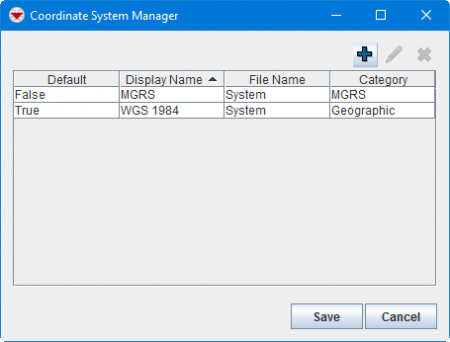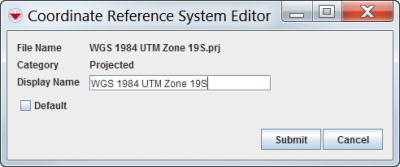Difference between revisions of "Set Default Coordinate System"
From IMSMA Wiki
(Created page with "To set a coordinate system as default: <ol> <li>From the '''Customisation''' menu, select '''Coordinate System Manager'''. The Coordinate System Manager window displays. <li>H...") |
|||
| Line 1: | Line 1: | ||
| − | |||
<ol> | <ol> | ||
| − | <li> | + | <li>In the '''Customisation''' menu →'''Coordinate System Manager'''. |
| + | |||
| + | [[Image:UserManual CoordinateSystemManagerWindow.png|450px|center]]<br/> | ||
<li>Highlight the row of the coordinate system that you would like to edit.</li> | <li>Highlight the row of the coordinate system that you would like to edit.</li> | ||
| − | <li>Click the [[Image:FieldViewIcon.png]] button. | + | <li>Click the [[Image:FieldViewIcon.png]] button. |
| − | |||
| − | |||
| − | |||
| + | [[Image:uMFig177.png|center|400px|''Coordinate Reference System Editor Window'']]<br/> | ||
<li>Check the Default checkbox.</li> | <li>Check the Default checkbox.</li> | ||
| − | <li> | + | <li>Click the '''Submit''' button. </li> |
| − | |||
| − | |||
</ol> | </ol> | ||
Latest revision as of 16:46, 15 June 2017
- In the Customisation menu →Coordinate System Manager.
- Highlight the row of the coordinate system that you would like to edit.
- Click the
 button.
button.
- Check the Default checkbox.
- Click the Submit button.
| |||||||||||||