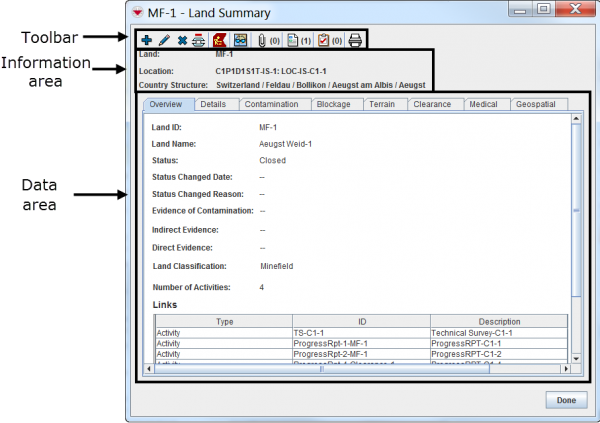| |
All users have permission to view Summary windows. |
The Summary window displays the updated combined data for an item. This includes Data Entry Forms, geospatial data, associated attachments, and related item records.
There are several different ways to open the Summary windows:
- Double-click the item row from the IMSMA Navigation window’s items pane.
- Select the symbol in the Map Pane so that a blue circle displays on the symbol. Once the blue circle is displayed on the symbol, double-click the symbol in the Map Pane.
- Select the symbol in the Map Pane or the item row in the items pane and click the
 button. From the Identify Selection window, select the item record and click the
button. From the Identify Selection window, select the item record and click the  button.
button.
Summary Window
The attributes displayed in the Summary window for each item are possible to be customised. The Summary windows consists of different areas:
- Summary window toolbar
- Information area
- Data area.
| |
It is a User Preference if the Location and Country Structure information in the Information area are visible or not. |
| Summary Buttons | |
| Button | Description |
| |
Allows you to add a new item reconciled to the same Location as the existing item. |
| |
Allows you to update the item. |
| |
Allows you to delete the item from IMSMANG. However, the Data Entry Forms are not physically deleted from the the database, they get status deleted and are possible to retrieve back later if needed. |
| |
Allows you to Unlink two or more items. |
| |
Allows you to open the Location Summary Window which the item assigned to. This button is not available from the Location Summary window. |
| |
Allows you to view the item in the Map Pane. |
| |
Allows you to manage attached files. |
| |
Lists the data entry forms that are related to the item. |
| |
Allows you to display a list of Task(s) that the item is linked to as Objective or Work Item. |
| |
Allows you to display a list of printing templates for the item. |
| |
The number of data entry forms is now only reflecting the opened item. |