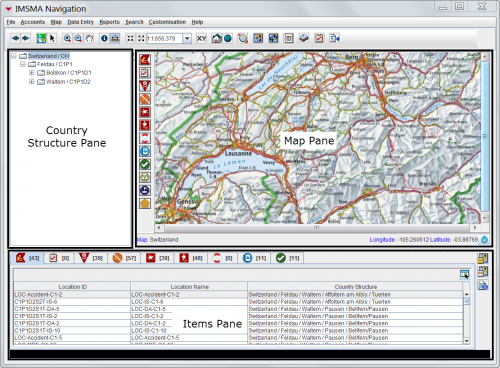After you log into IMSMANG, the Navigation window displays. It is a central location from which you can access all of IMSMA's features. The Navigation window contains a menu toolbar, a status bar, and three panes:
- The Country Structure pane displays a list of the local country structure in a tree format. After you log in, the country structure tree displays the first and second levels of the local country structure.
- The Map pane initially displays a map view of the highest level of the country structure.
- The Items pane contains tabs that display data about locations, land, activities, accidents, victims, education activities, and QMs. Data will not display in the items pane until you select a country structure from the country structure tree.
| |
You can change the default size of any pane by dragging its edges in and out. The Items pane cannot be resized to below a height of six rows. |
IMSMA Navigation Window Panes
In addition to the menu and three panes, the IMSMA Navigation window has a status bar which is located at the bottom of the IMSMA Navigation window below the items pane.