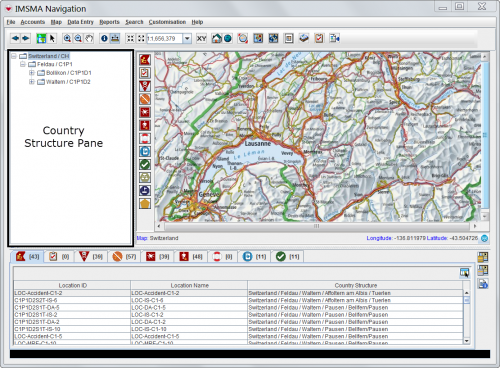Difference between revisions of "Country Structure Pane"
| (21 intermediate revisions by 5 users not shown) | |||
| Line 1: | Line 1: | ||
| − | + | The Country Structure pane lists the Country Structure in {{IMSMANG}}. After you log in, the first- and second-level Country Structures display in the Country Structure pane. You can select a Country Structure area from the tree structure to display in the [[Items Pane | items pane]] and in the [[Map Pane | map pane]]. | |
| − | |||
| − | |||
| − | |||
| − | |||
| − | |||
| − | |||
| − | |||
| − | |||
| − | |||
| − | |||
| − | |||
| − | |||
| − | |||
| − | |||
| − | |||
| − | |||
| − | |||
| − | |||
| − | |||
| − | |||
| − | [[ | ||
| − | [[ | ||
| − | |||
| − | |||
| − | |||
| − | + | [[Image:CountryStructurePane.png|center|500px|''Country Structure Pane'']] | |
| − | |||
| − | [[Image: | ||
<div align="center"> | <div align="center"> | ||
| − | '' | + | ''Country Structure Pane'' |
</div> | </div> | ||
| − | If a | + | If a Country Structure node contains nodes within it, |
| + | * the [[Image:PlusIcon.png|Plus Icon]] displays to the left of the Country Structure name | ||
| + | * the [[Image:PlusIcon.png|Plus Icon]] indicates that lower-level Country Structure nodes are hidden from view in the Country Structure pane | ||
| + | * the [[Image:MinusIcon.png|Minus Icon]] indicates that the lower-level Country Structure nodes are displayed. | ||
| + | |||
<!-- unsure of how to tab over as   doesn't work --> | <!-- unsure of how to tab over as   doesn't work --> | ||
| − | + | The following table lists the actions that can be taken on the IMSMA Navigation window’s Country Structure tree. | |
| − | {| class="wikitable" width=" | + | {| class="wikitable" width="900" |
|- | |- | ||
| − | | align="center" colspan="2" | ''' | + | | align="center" colspan="2" | '''Allowed Actions on the Country Structure Tree''' |
|- | |- | ||
| − | | width=" | + | | width="200pt" | '''If you do this…''' |
| − | | width=" | + | | width="700pt" | '''This will happen…''' |
|- | |- | ||
| − | | Click the [[Image:PlusIcon.png|Plus Icon]] | + | | Click on the [[Image:PlusIcon.png|Plus Icon]] || Expands the selected Country Structure node to display the Country Structure nodes contained within it. <br/>The symbol will change to [[Image:MinusIcon.png|Minus Icon]] after the Country Structure nodes are displayed. |
|- | |- | ||
| − | | Click the [[Image:MinusIcon.png|Minus Icon]] | + | | Click on the [[Image:MinusIcon.png|Minus Icon]] || Closes the selected Country Structure node and hides the Country Structure nodes contained within it. <br/>The symbol will change to [[Image:PlusIcon.png|Plus Icon]] after the Country Structure nodes are hidden. |
|- | |- | ||
| − | | | + | | Select a Country Structure || The tabs in the items pane display the number of item records in the selected Country Structure. <br/>If the map extent is set for the selected area the map will be centered on the selected Country Structure area. |
|} | |} | ||
| − | { | + | {{note| After updates to the Country Structure is made, it may take a few minutes to refresh the Country Structure pane if the Country Structure is large. }} |
| − | |||
| − | |||
| − | |||
| − | |||
| − | |||
| − | |||
| − | |||
| − | |||
| − | |||
| − | + | {{NavBox HowTo Viewing and Browsing}} | |
| − | |||
| − | + | [[Category:NAA]] | |
| − | |||
| − | |||
| − | |||
| − | |||
Latest revision as of 08:07, 18 March 2019
The Country Structure pane lists the Country Structure in IMSMANG. After you log in, the first- and second-level Country Structures display in the Country Structure pane. You can select a Country Structure area from the tree structure to display in the items pane and in the map pane.
Country Structure Pane
If a Country Structure node contains nodes within it,
- the
 displays to the left of the Country Structure name
displays to the left of the Country Structure name - the
 indicates that lower-level Country Structure nodes are hidden from view in the Country Structure pane
indicates that lower-level Country Structure nodes are hidden from view in the Country Structure pane - the
 indicates that the lower-level Country Structure nodes are displayed.
indicates that the lower-level Country Structure nodes are displayed.
The following table lists the actions that can be taken on the IMSMA Navigation window’s Country Structure tree.
| |
After updates to the Country Structure is made, it may take a few minutes to refresh the Country Structure pane if the Country Structure is large. |