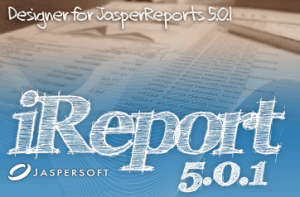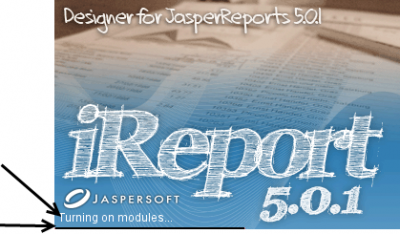Difference between revisions of "IReport does not start"
From IMSMA Wiki
| Line 27: | Line 27: | ||
<li>Test to start again.</li> | <li>Test to start again.</li> | ||
<li>If it does not work then you have to edit the environmental variable PATH.</li> | <li>If it does not work then you have to edit the environmental variable PATH.</li> | ||
| − | <li> | + | <li>Delete all references to Java 1.8.</li> |
<li>Test to start again.</li> | <li>Test to start again.</li> | ||
<li>If it does not work now then you have to edit the environmental variable JAVA_HOME.</li> | <li>If it does not work now then you have to edit the environmental variable JAVA_HOME.</li> | ||
Latest revision as of 20:22, 19 June 2017
| |
This article applies to when the iReport application does not start i.e. the iReport splash screen is shown but the application does not start. |
|
How the splash looks like when iReport does not start |
Progress is shown with both which module is loaded and a progress bar |
The iReport splash screen is shown when the iReport is started from the TrayLauncher and from C:\IMSMAng\iReport\bin but the application does not start. One known reason for this is that a new version of Java than 1.7 is installed on the computer.
- Edit the file C:\IMSMAng\iReport\etc\ireport.conf.
- Edit row 12 to
jdkhome="C:\IMSMAng\java"
- Note that there should not be any # at the beginning of row 12.
- Save the file.
- Test to start again.
- If it does not work then you have to edit the environmental variable PATH.
- Delete all references to Java 1.8.
- Test to start again.
- If it does not work now then you have to edit the environmental variable JAVA_HOME.
- Set JAVA_HOME to C:\IMSMAng\java.
- Test to start again.
More details may be found here https://community.jaspersoft.com/ireport-designer/issues/3593