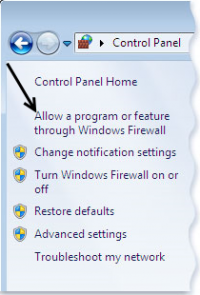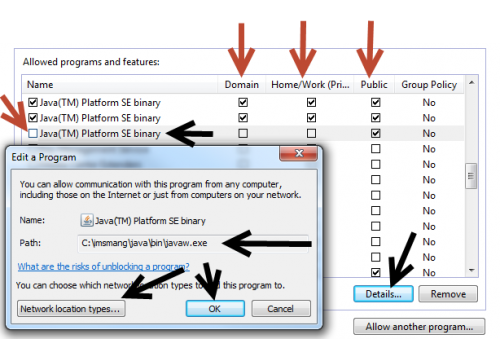Difference between revisions of "How to Unblock IMSMA server"
From IMSMA Wiki
(Created page with "When a user by mistake has clicked on the '''Block''' button during IMSMA server start-up you may unblock it in the Windows Firewall. <ol> <li> Go to the Control panel and ch...") |
|||
| (One intermediate revision by one other user not shown) | |||
| Line 1: | Line 1: | ||
| − | When a user by mistake has clicked on the '''Block''' button during IMSMA server start-up you may unblock it in the Windows Firewall. | + | When a user by mistake has clicked on the '''Block''' button during IMSMA server start-up you may unblock it in the Windows Firewall. In this example Windows 7 and the Firewall used is Windows own. |
<ol> | <ol> | ||
| − | <li> Go to the Control panel and choose Windows Firewall. | + | <li> Go to the Control panel and choose '''Windows Firewall'''.</li> |
| − | <li>In the left pane, | + | [[Image:Unblock.png|200px|center]] |
| − | + | <li>In the left pane, choose '''Allow a program or feature through Windows Firewall'''.</li> | |
| − | <li>Scroll down to '''Java(TM) Platform SE binary''' | + | <li>Scroll down to '''Java(TM) Platform SE binary'''</li> |
| − | <li>Click on the Detail button | + | [[Image:Unblock server2.png|500px|center]] |
| − | <li>Click | + | <li>Click on the Detail button and verify that you have found the correct ''Java(TM) Platform SE binary'' row with ''C:\imsmang\java\bin\javaw.exe''</li> |
| − | <li> | + | <li>Click on ''Network Location Types. </li> |
| − | {{NavBox | + | <li>Specify which types of networks IMSMA server is allowed to function on.</li> |
| − | + | <li>Click OK.</li> | |
| + | <li>Verify that the IMSMA server row is activated.</li> | ||
| + | <li>Test to start the IMSMA server.</li> | ||
| + | <li>If it does not work then repeat until the necessary network types are allowed. </li> | ||
| + | </ol> | ||
| + | |||
| + | {{NavBox Technical Notes}} | ||
[[Category:NAA]] | [[Category:NAA]] | ||
Latest revision as of 14:05, 5 August 2016
When a user by mistake has clicked on the Block button during IMSMA server start-up you may unblock it in the Windows Firewall. In this example Windows 7 and the Firewall used is Windows own.
- Go to the Control panel and choose Windows Firewall.
- In the left pane, choose Allow a program or feature through Windows Firewall.
- Scroll down to Java(TM) Platform SE binary
- Click on the Detail button and verify that you have found the correct Java(TM) Platform SE binary row with C:\imsmang\java\bin\javaw.exe
- Click on Network Location Types.
- Specify which types of networks IMSMA server is allowed to function on.
- Click OK.
- Verify that the IMSMA server row is activated.
- Test to start the IMSMA server.
- If it does not work then repeat until the necessary network types are allowed.