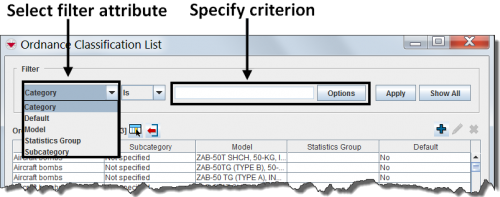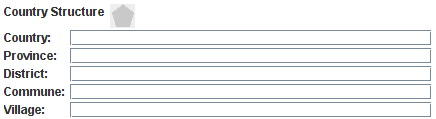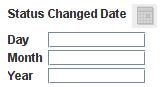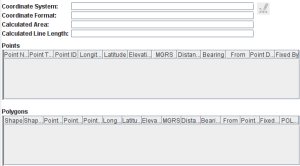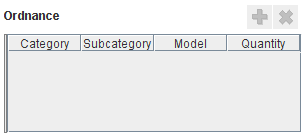Difference between revisions of "Filter Lists"
From IMSMA Wiki
(Created page with "List windows have two different implementations: * all existing records are populated / filled in the list e.g. Organisation * no records are populated / filled in the list e....") |
|||
| Line 12: | Line 12: | ||
{{Note | The Filter drop-down list consists of the columns in the List. Click [[Select Display Columns | here]] to learn how to add columns to the list}} | {{Note | The Filter drop-down list consists of the columns in the List. Click [[Select Display Columns | here]] to learn how to add columns to the list}} | ||
| + | |||
| + | {| class="wikitable" | ||
| + | ! Data type | ||
| + | ! Example | ||
| + | ! Control / widget | ||
| + | |- | ||
| + | | System | ||
| + | | Land ID | ||
| + | | [[Image:Local_ID_Gen.png]] | ||
| + | |- | ||
| + | | Country Structure | ||
| + | | Victim Living In | ||
| + | | [[Image:cs.png]] | ||
| + | |- | ||
| + | | Date | ||
| + | | Status changed date | ||
| + | | [[Image:date.png]] | ||
| + | |- | ||
| + | | Geographical information | ||
| + | | All items | ||
| + | | [[Image:geo.png]] | ||
| + | |- | ||
| + | | Multiple Select | ||
| + | | Vulnerable group | ||
| + | | [[Image:multiselect.png]] | ||
| + | |- | ||
| + | | Number | ||
| + | | Size of Living Space | ||
| + | | [[Image:number.png]] | ||
| + | |- | ||
| + | | Organisation | ||
| + | | Organisation | ||
| + | | [[Image:org.png]] | ||
| + | |- | ||
| + | | Place | ||
| + | | Status changed date | ||
| + | | [[Image:place.png]] | ||
| + | |||
| + | |- | ||
| + | | Single Select | ||
| + | | Land Status | ||
| + | | [[Image:rb_std.png]] | ||
| + | |- | ||
| + | | Single Select | ||
| + | | Status changed reason | ||
| + | | [[Image:combobox.png]] | ||
| + | |- | ||
| + | | String / Text | ||
| + | | Land Name | ||
| + | | [[Image:Textbox.png]] | ||
| + | |- | ||
| + | | String / Text | ||
| + | | Major Impacts | ||
| + | | [[Image:Textarea.png]] | ||
| + | |- | ||
| + | | Subobject | ||
| + | | Ordnance | ||
| + | | [[Image:Table.png]] | ||
| + | |} | ||
{{Note | Note that the filter is not case-sensitive}} | {{Note | Note that the filter is not case-sensitive}} | ||
Revision as of 15:36, 29 May 2014
List windows have two different implementations:
- all existing records are populated / filled in the list e.g. Organisation
- no records are populated / filled in the list e.g. the Search functions in the Search menu.
You can limit the records displayed in the list by specify filter criterion:
- Select the attribute on which you would like to apply the filter on from the Filter drop-down list.
- Specify the criterion
- Click the Apply button.
| |
The Filter drop-down list consists of the columns in the List. Click here to learn how to add columns to the list |
| |
Note that the filter is not case-sensitive |
If you need more Advanced filter then use Advanced Search.
| |||||||||||||||||||||||