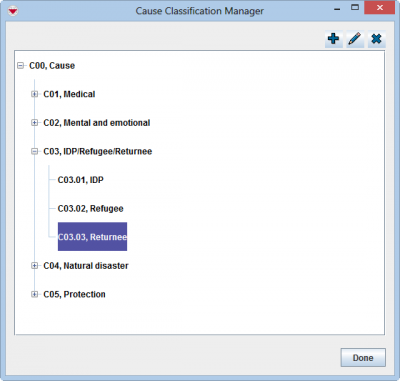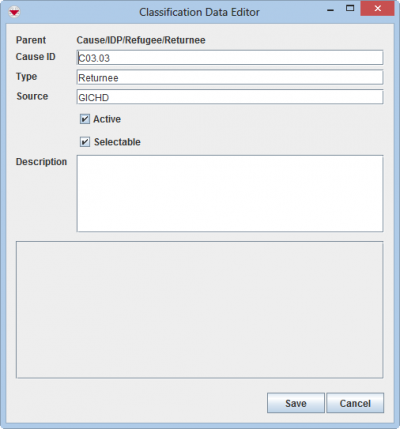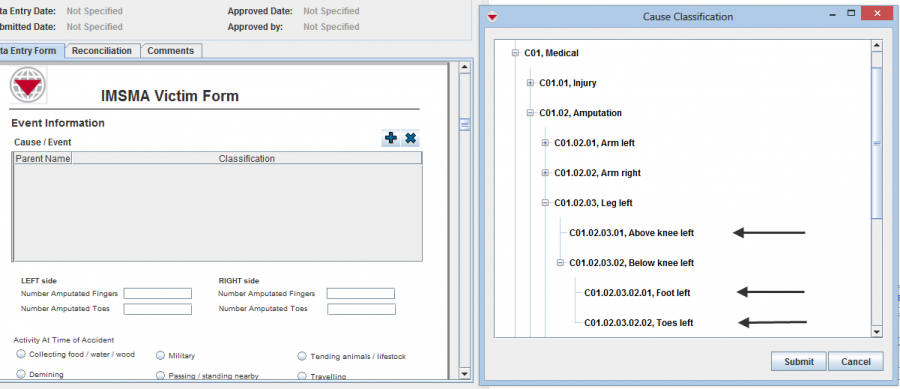Add Cause Classification
With the Cause classification it is possible to widen the "traditional" victim definition. Here you see how the 5.x Injuries correspond to the Cause classification provided as inspiration classification with the 6.0 installation and you will get an overview of the classification in this Excel file.
To add Cause classification to IMSMANG:
- In the Data Entry menu → Cause Classification.
- Select the node of the parent to the Cause classification that you would like to add.
- Click the
 button.
button. - Enter the Cause ID.
- Enter the name of the Cause classification.
- Enter the source of the Cause classification in the Source field e.g. WHO ICF.
- If the classification is inactive, it is not possible do use for data entry but it is visible in Search etc.
- If the classification is selectable means that it is possible to choose it during Data Entry.
- Enter a description of the classification.
- If there are any fields in the Custom Defined Fields section, enter data in those fields.
- Click the Save button.
If the classification is built up from an existing classification e.g. WHO’s ICF it is important to use the same ID as the external classification because when the external classification is updated it should be easy to update the classification list in IMSMANG.
By specifying if a node is selectable or not, each country set their own rules on how detailed the data entry should be done. Each branch of the Cause classification tree structure may be different.
In this example the user cannot be vague about which is the Cause that made a person become a victim. According to the selectable rule set here in Cause Classification, it is not possible to select Medical, Injury, Amputation, Left leg, the user must specify more exact the type of amputation.
| |||||||||||||||||||||||