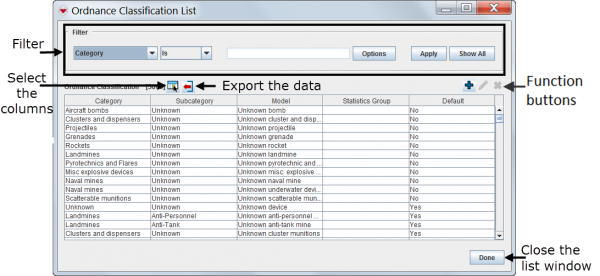List Window
From IMSMA Wiki
The List window contain two sections:
- A filter section for limiting the list of data displayed –You can filter the data displayed in the table by selecting a filter criterion from the drop-down list and entering a value. More information for using the filter function can be found here Filter Lists.
- A list / table for the data – By default, the list displays all Ordnance classifications, Organisations or Places that exist in IMSMANG. To change the sort order of the data, click the column header associated with the attribute on which you would like to sort the data. More information on how to change which columns are shown can be found here.
| |
The Edit |
From the List window you can:
- Filter what is listed in the window.
- Select the columns that are displayed in the List window. More information can be found here.
- Export the data displayed in the window. More information can be found here.
- Add an Ordnance classification, Organisation or Place. (For more information on the respective object, click on the link).
- View or edit the information about existing Ordnance classification, Organisations or Places. For more information, refer to the View and/or change a Place.
Remove a place. For more information, refer to the Remove a Place section.
| |||||||||||||||||||||||