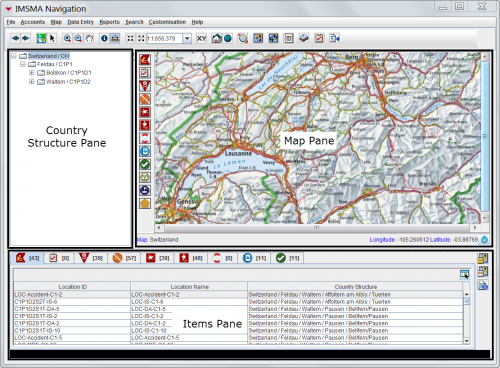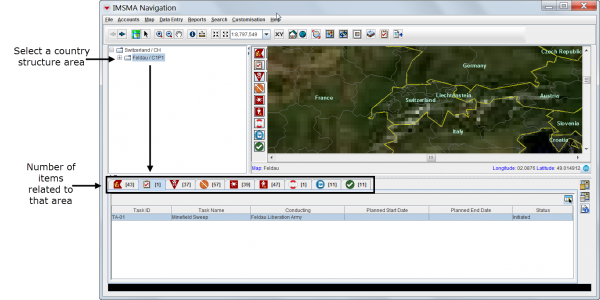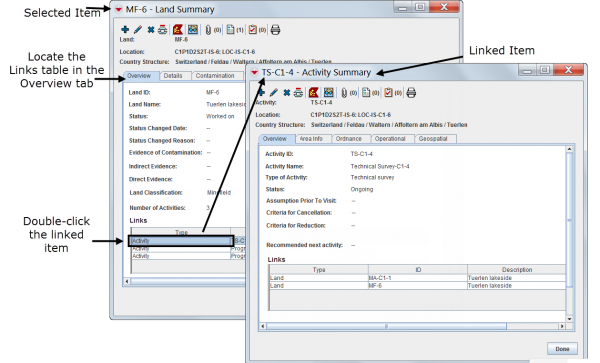|
|
| (37 intermediate revisions by 3 users not shown) |
| Line 1: |
Line 1: |
| − | {{Reference guide header|The IMSMA Navigation window immediately displays at the launch of the system.
| |
| − |
| |
| − | The ''[[IMSMA Navigation Window]]'' has three panes: the ''[[Country Structure Pane]]'', the ''[[Map Pane]]'' and the ''[[Items Pane]]''. The three panes work together. Users can browse through elements of any pane to view additional data appropriate to the kind of data the other panes hold.
| |
| − |
| |
| − | The items pane displays most recently approved information. Each item has its own [[Summary Window]] that can be opened to browse for linked information and historic details. Throughout IMSMANG, functions and features display in smaller windows over the IMSMA Navigation window.
| |
| − | }}
| |
| − |
| |
| − | ===Interacting with Panes===__NOEDITSECTION__
| |
| − | __FORCETOC__
| |
| − | {{TOC right}}
| |
| − |
| |
| − | {{HowTo's
| |
| − | |[[Use the GUI Concepts|Use the GUI Concepts]]
| |
| − | |[[View the Menu Bar Options|View the Menu Bar Options]]
| |
| − | |[[Items Pane|Items Pane]]
| |
| − | |[[Display Records for a Country Structure Area|Display Records for a Country Structure Area]]
| |
| − | |[[Display the Icons of Item Records on the Map|Display the Icons of Item Records on the Map]]
| |
| − | |[[Enable a Map Theme|Enable a Map Theme]]
| |
| − | |[[Identify Selected Item Records and Icons|Identify Selected Item Records and Icons]]
| |
| − | }}
| |
| − |
| |
| − | :*Selecting the country structure area of your choice
| |
| − | :[[Image:vaB01.png|500px]]
| |
| − |
| |
| − | :*Displaying items on the map
| |
| − | :[[Image:vaB02.png|500px]]
| |
| − |
| |
| − | {{note| Items with a grey background in the items pane do not have geographic coordinates and they cannot be displayed on the map.
| |
| − |
| |
| − | [[Image:vaB03.png|500px]]
| |
| − | }}
| |
| − |
| |
| − | :*Identifying an item from the map
| |
| − | <ul>
| |
| − | <ol>
| |
| − | <li>Click the Select icon on the navigation bar.</li>
| |
| − | <li>Drag the cursor around the icon or icons that you want to select.</li>
| |
| − | The corresponding item records will be highlighted in the items panel.
| |
| − | </ol>
| |
| − | </ul>
| |
| − | :[[Image:vaB04.png|500px]]
| |
| − |
| |
| − | ===Viewing Additional Data on the Map===__NOEDITSECTION__
| |
| − | {{HowTo's
| |
| − | |[[Enable an IMSMA Theme|Enable an IMSMA Theme]]
| |
| − | |[[Change IMSMA Theme Display Properties|Change IMSMA Theme Display Properties]]
| |
| − | |[[Change the Display Order of IMSMA Themes|Change the Display Order of IMSMA Themes]]
| |
| − | |[[Display the Item Icon on the Map|Display the Item Icon on the Map from the Summary]]
| |
| − | |[[View the GIS Map Controls Menu Bar Options|View the GIS Map Controls Menu Bar Options]]
| |
| − | |[[View the Previous and Next Map in the Series|View the Previous and Next Map in the Series]]
| |
| − | |[[Select Icons on the Map|Select Icons on the Map]]
| |
| − | |[[Display the Area and Length of a Polygon|Display the Area and Length of a Polygon]]
| |
| − | |[[Identify Objects on the Map|Identify Objects on the Map]]
| |
| − | |[[Measure Distance on the Map|Measure Distance on the Map]]
| |
| − | |[[Lasso an Area on the Map|Lasso an area on the Map]]
| |
| − | |[[Navigation Functions|Navigation Functions]]
| |
| − | |[[Drop a Visual Pin on the Map|Drop a Visual Pin on the Map]]
| |
| − | |[[Change the Map Scale|Change the Map Scale]]
| |
| − | |[[Change the Map Projection|Change the Map Projection]]
| |
| − | |[[Change the Coordinate Reference System Display| Change the Coordinate Reference System Display]]
| |
| − | |[[Refresh the Map|Refresh the Map]]
| |
| − | |[[Control the Page Layout|Control the Page Layout]]
| |
| − | |[[Control the Coordinate Display|Control the Coordinate Display]]
| |
| − | }}
| |
| − | :*Using the map tools
| |
| − |
| |
| − | :[[Image:vaB05.png|500px]]
| |
| − |
| |
| − | :[[Image:vaB06.png|500px]]
| |
| − |
| |
| − | {{note| Using the map tools activates the map status bar in the bottom of the IMSMA Navigation window.}}
| |
| − |
| |
| − | :*Displaying items by subcategories
| |
| − | :[[Image:vaB07.png|500px]]
| |
| − |
| |
| − | :*Displaying auxiliary data
| |
| − |
| |
| − | :[[Image:vaB08.png|500px]]
| |
| − |
| |
| − | :*Displaying labels
| |
| − |
| |
| − | :[[Image:vaB09.png|500px]]
| |
| − |
| |
| − | ===Browsing the Items Pane===__NOEDITSECTION__
| |
| − | ====Rearranging Displayed Items====__NOEDITSECTION__
| |
| − |
| |
| − | :[[Image:vaB10.png|500px]]
| |
| − |
| |
| − | ====Displaying New Column Headings====__NOEDITSECTION__
| |
| − |
| |
| − | :[[Image:vaB11.png|500px]]
| |
| − |
| |
| − | ====Viewing a Specific Item ''[[Summary Window]]''====__NOEDITSECTION__
| |
| | {{HowTo's | | {{HowTo's |
| | + | |[[IMSMA Navigation Window]] |
| | + | |[[Country Structure Pane]] |
| | + | |[[Map Pane]] |
| | + | |[[Items Pane]] |
| | + | |[[Explore the Toolbars|Explore the Toolbars]] |
| | |[[Summary Window|Access the Summary Windows]] | | |[[Summary Window|Access the Summary Windows]] |
| − | |[[View a Data Entry Form from the Summary View|View a Data Entry Form from the Summary]] | + | |[[Auxiliary Data]] |
| − | |[[Print an Item from the Summary View|Print an Item from the Summary]]
| |
| − | |[[Display the Item Icon on the Map|Display the Item Icon on the Map from the Summary]]
| |
| | }} | | }} |
| | | | |
| − | :[[Image:vaB12.png|500px]]
| + | The [[IMSMA Navigation Window]] immediately displays at the launch of the system. |
| | | | |
| − | {{note| Summary windows can be customised and may present different tabs and summary headings. Contact your local administrator if you cannot find the links table.}}
| + | The IMSMA Navigation Window has three panes: the [[Country Structure Pane]], the [[Map Pane]] and the [[Items Pane]]. |
| | | | |
| − | ====Viewing Linked Items of the Selected Item====__NOEDITSECTION__
| + | [[Image:NavWindow.png|center|500px|''IMSMA Navigation Window Panes'']] |
| − | | + | <div align="center"> |
| − | :[[Image:vaB13.png|500px]]
| + | ''IMSMA Navigation Window Panes'' |
| − | | + | </div> |
| − | {{note| Links reflect the reconciliation steps performed before the approval of the selected item. For more details on reconciling and approving data, see ''[[Reconciling and Approving Data in IMSMANG]]''.}}
| |
| − | | |
| − | ====Viewing Historic Details====__NOEDITSECTION__
| |
| − | To view the Summary pages, double-click on an item in the Items pane, and the Summary page will display.
| |
| − | :[[Image:vaB14.png|500px]]
| |
| − | | |
| − | ====Browsing Locations====__NOEDITSECTION__ | |
| − | | |
| − | :[[Image:vaB15.png|500px]]
| |
| − | | |
| − | ====Browsing Tasks====__NOEDITSECTION__
| |
| − | | |
| − | :[[Image:vaB16.png|500px]]
| |
| − | | |
| − | {{note| Tasks do not display in summary windows.}}
| |
| − | | |
| − | ===Viewing Auxiliary Data Lists===__NOEDITSECTION__
| |
| − | {{HowTo's
| |
| − | |[[Access the Ordnance Classification List Window|Access the Ordnance Classification List Window]]
| |
| − | |[[Filter the Ordnance Classification List|Filter the Ordnance Classification List]]
| |
| − | |[[Organisation List window|Access the Organisation List Window]]
| |
| − | |[[Filter the Organisation List|Filter the Organisation List]]
| |
| − | |[[Place List window|Access the Place List Window]]
| |
| − | |[[Filter the places displayed|Filter the Place List]]
| |
| − | }}
| |
| | | | |
| − | :*Choose '''Data entry''' > select an auxiliary data type.
| + | The three panes work together. The contents of the Item and the Map pane is controlled by the Country Structure pane. Users can browse the data by clicking in the Item pane or the Map pane. |
| | | | |
| − | :[[Image:vaB17.png|500px]]
| + | [[Image:VaB01.png|center|600px|''IMSMA Panes work together'']] |
| | + | <div align="center"> |
| | + | ''IMSMA Panes work together'' |
| | + | </div> |
| | | | |
| − | :[[Image:vaB18.png|500px]] | + | {{IMSMANG}} contains three types of data: |
| | + | * Items ([[Location Summary Window | Location]], [[Land Summary Window | Land]], [[Activity Summary Window | Activity]], [[Accident Summary Window| Accident]], [[Victim Summary Window | Victim]], [[Assistance Summary Window | Assistance]], [[Education Summary Window | Education ]] and [[QM Summary Window| QM]]). |
| | + | * [[Task Tab | Task]] |
| | + | * [[Auxiliary Data | Auxiliary data]] (different classifications, Organisation and Place). |
| | + | The Items pane displays Task and approved items. The Auxiliary data is found in the ''Data Entry'' menu. |
| | | | |
| − | :[[Image:vaB19.png|500px]]
| + | Each item has its own [[Summary Window]] (which may be customised) that can be opened to browse for details and linked items. For more information on reconciliation, approving and linking, see [[Reconciling and Approving Data in IMSMANG | Reconciling and Approving Data in {{IMSMANG}}]]. |
| | | | |
| − | {{note| Lists of auxiliary data provide direct access for adding new data or editing existing data.}}
| + | [[Image:VaB13.png|center|600px|''Summary Window'']] |
| | + | <div align="center"> |
| | + | ''Summary Window'' |
| | + | </div> |
| | | | |
| | {{NavBox Working with IMSMA}} | | {{NavBox Working with IMSMA}} |
| | + | [[Category:NAA]] |