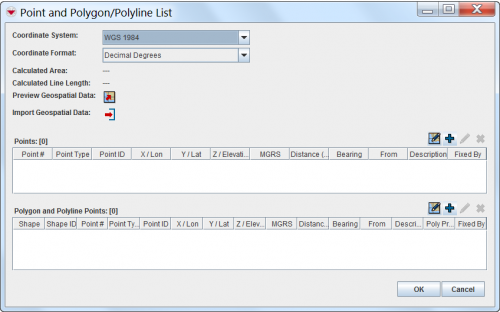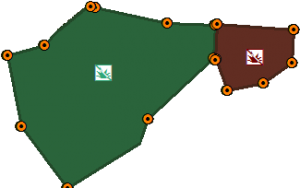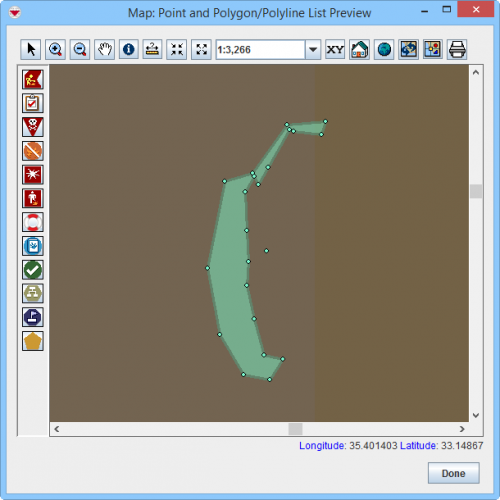Difference between revisions of "Enter Geospatial Data in the Data Entry Form"
| (17 intermediate revisions by 2 users not shown) | |||
| Line 1: | Line 1: | ||
| − | <p>There are several options to enter geospatial data into | + | {{Note | You have to specify the [http://en.wikipedia.org/wiki/Coordinate_system Coordinate System] and Coordinate Format you would like to use before starting to enter the geospatial data. }} |
| − | * Manual Data Entry | + | |
| − | * Drawing on the Map | + | <p>There are several options to enter geospatial data into {{IMSMANG}}:<br /> |
| − | * Importing from Excel spreadsheet | + | * [[Manual Geospatial Data Entry | Manual Data Entry]] |
| − | * Importing as a shapefile | + | * [[ Draw on the Map to Specify Geographic Coordinates | Drawing on the Map]] |
| + | * [[Import Geospatial Data from Excel | Importing from Excel spreadsheet]] | ||
| + | * [[Import Geospatial Data from Shapefile | Importing as a shapefile]] | ||
</p> | </p> | ||
| − | To enter the geospatial data into | + | To enter the geospatial data into {{IMSMANG}}, click on [[File:Pencil_for_points.png]]icon in the Data Entry Form Editor window. |
| − | <p>The interface to enter geospatial data | + | <p>The interface to enter geospatial data manually or by drawing on the map consists of two tables: a Points table, and a Polygon and Polyline Points table.</p> |
| − | |||
| − | |||
| − | |||
| − | |||
| − | + | [[Image:PointandPolyListWindow.png||500px|center]] | |
| − | {| class="wikitable" width=" | + | <div align="center"> |
| + | '' Point and Polygon/Polyline List Window '' | ||
| + | </div> | ||
| + | <center> | ||
| + | {| class="wikitable" width="500" | ||
|- | |- | ||
| align="center" colspan="2" | '''Buttons for Entering Geospatial Data''' | | align="center" colspan="2" | '''Buttons for Entering Geospatial Data''' | ||
|- | |- | ||
| − | | width=" | + | | width="50pt" | '''Button''' |
| width="450pt" | '''Description''' | | width="450pt" | '''Description''' | ||
|- | |- | ||
| − | | align="center" | [[Image: | + | | align="center" | [[Image:PreviewPoints.png | Preview Geospatial Data]] || Allows you to preview the geospatial data on the map. |
| + | |- | ||
| + | | align="center" | [[Image:EditReportIcon.png | Import Points]] || Allows you to import geospatial data from an Excel or shape file. | ||
|- | |- | ||
| align="center" | [[Image:GeoDataIcon.png | Draw on Map]] || Allows you to record the geospatial data by drawing on the map. | | align="center" | [[Image:GeoDataIcon.png | Draw on Map]] || Allows you to record the geospatial data by drawing on the map. | ||
| Line 29: | Line 33: | ||
| align="center" | [[Image:FieldViewIcon.png | Modify]] || Allows you to manually change the selected point. | | align="center" | [[Image:FieldViewIcon.png | Modify]] || Allows you to manually change the selected point. | ||
|- | |- | ||
| − | | align="center" | [[Image:EcksButton.png | Delete]] || Allows you to | + | | align="center" | [[Image:EcksButton.png | Delete]] || Allows you to delete the selected point. |
| − | |||
| − | |||
|} | |} | ||
| + | </center> | ||
| + | The difference between the columns ''X / Lon & Y / Lat'' and ''X / Longitude & Y / Latitude'' is described [[Summary Window#Data area - Geospatial tab|'''here''']]. | ||
| + | |||
| + | After you have entered the polygon/polyline points, {{IMSMANG}} displays the '''total''' calculated area size and line length of the polygons and/or polylines. | ||
| + | ==Point types==__NOEDITSECTION__ | ||
| + | Which point type should be used depends on: | ||
| + | # if is it a single point; | ||
| + | # if is it a point that is part of a polygon / polyline; | ||
| + | # the type of contamination. | ||
| − | + | Point types used for recording of areas are of two main types; | |
| + | * single points; | ||
| + | * part of the polygon. | ||
| − | + | More information on point types is available '''[[Point Types|here]]'''. | |
| − | + | ==Poly Property==__NOEDITSECTION__ | |
| + | [[Image:PolyProp1.png|300px|center]] | ||
| + | <div align="center"> | ||
| + | '' Completion Report with 2 polygons '' | ||
| + | </div> | ||
| + | Poly Property is used for being able to distinguish between polylines and polygons in Map Pane. Example: in a Completion Report (Type of Activity) with Status Completed there are two polygons: | ||
| + | # one cleared with MDD asset | ||
| + | # one cleared with Mechanical asset. | ||
| + | ==Preview Geospatial Data==__NOEDITSECTION__ | ||
| + | You can also preview geospatial data: | ||
| − | < | + | [[Image:GIS Preview Geodata.png|500px|center]] |
| − | + | <div align="center"> | |
| + | '' Point and Polygon/Polyline List Preview window '' | ||
| + | </div> | ||
| + | {{New_6.0 | More functions have been added to the Preview window. It amongst other things possible to add labels. It is also possible to change the order of the themes.}} | ||
{{NavBox HowTo Enter Data}} | {{NavBox HowTo Enter Data}} | ||
[[Category:CRI]] | [[Category:CRI]] | ||
Latest revision as of 14:00, 16 June 2017
| |
You have to specify the Coordinate System and Coordinate Format you would like to use before starting to enter the geospatial data. |
There are several options to enter geospatial data into IMSMANG:
To enter the geospatial data into IMSMANG, click on ![]() icon in the Data Entry Form Editor window.
icon in the Data Entry Form Editor window.
The interface to enter geospatial data manually or by drawing on the map consists of two tables: a Points table, and a Polygon and Polyline Points table.
Point and Polygon/Polyline List Window
The difference between the columns X / Lon & Y / Lat and X / Longitude & Y / Latitude is described here.
After you have entered the polygon/polyline points, IMSMANG displays the total calculated area size and line length of the polygons and/or polylines.
Point types
Which point type should be used depends on:
- if is it a single point;
- if is it a point that is part of a polygon / polyline;
- the type of contamination.
Point types used for recording of areas are of two main types;
- single points;
- part of the polygon.
More information on point types is available here.
Poly Property
Completion Report with 2 polygons
Poly Property is used for being able to distinguish between polylines and polygons in Map Pane. Example: in a Completion Report (Type of Activity) with Status Completed there are two polygons:
- one cleared with MDD asset
- one cleared with Mechanical asset.
Preview Geospatial Data
You can also preview geospatial data:
Point and Polygon/Polyline List Preview window
| |
More functions have been added to the Preview window. It amongst other things possible to add labels. It is also possible to change the order of the themes. |