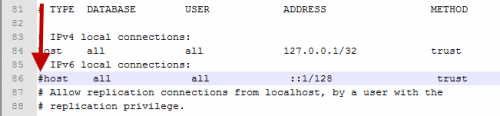Windows 8 and Windows 10
.Net activation
| Pictures are missing |
PostgreSQL configuration
If you get these error messages in the log:
| |
psql: FATAL: no pg_hba.conf entry for host "::1", user "postgres", database "postgres", SSL off The pipe has been ended |
when you restore a backup or create a new IMSMA database you need to update C:\IMSMAng\pgsql\data\pg_hba.conf with a text editor.
- Open the file C:\IMSMAng\pgsql\data\pg_hba.conf with a text editor e.g. Notepad
- Remove the # on row 86 and save the file
- Restart the PGSQL service
If you do not have any text editor installed you may download the file (need to be unzipped).
Shortcuts
If you need to create shortcuts on the desktop:
Target = C:\IMSMAng\trayLauncher\IMSMA.exe
Icon = %SystemDrive%\IMSMAng\client\images\new_IMSMAin24.ico
Do not forget to set Run as administrator.
Target = C:\IMSMARE\webapp\show.bat
Icon = %SystemDrive%\IMSMARE\webapp\resources\public\images\new_IMSMAin24.ico
Target = "C:\Jaspersoft\jasperreports-server-cp-5.6.0\servicerun.bat" START
Icon = %SystemRoot%\system32\SHELL32.dll
Target = "C:\Jaspersoft\jasperreports-server-cp-5.6.0\servicerun.bat" STOP
Icon = %SystemRoot%\system32\SHELL32.dll
Target = http://localhost:8082/jasperserver
Icon = %SystemRoot%\system32\SHELL32.dll