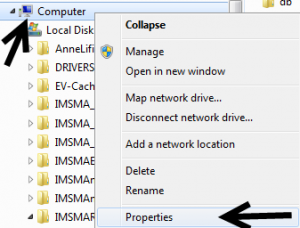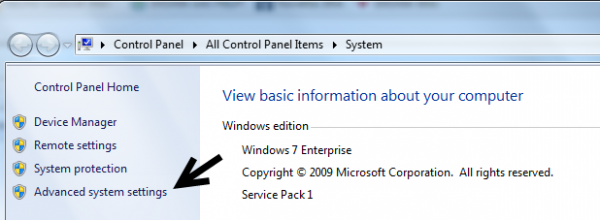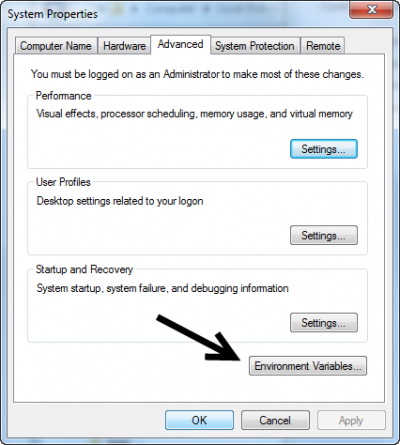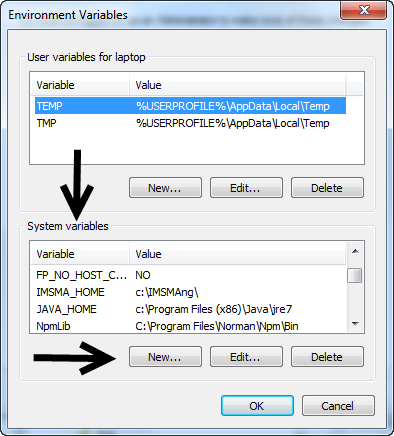Difference between revisions of "Environment Variables"
From IMSMA Wiki
| Line 2: | Line 2: | ||
There are three environment variables that are used by {{IMSMANG}}: | There are three environment variables that are used by {{IMSMANG}}: | ||
* '''IMSMA_HOME''' which normally should be set to ''c:\IMSMAng\'' | * '''IMSMA_HOME''' which normally should be set to ''c:\IMSMAng\'' | ||
| − | * '''JAVA_HOME''' which should be set to where Java is installed e.g. ''C:\Program Files (x86)\Java\jre7'' | + | * '''JAVA_HOME''' which should be set to where Java '''7''' is installed e.g. ''C:\Program Files (x86)\Java\jre7'' |
* '''AGSENGINEJAVA''' which should be set to where ArcEngine is installed e.g. ''C:\Program Files (x86)\ArcGIS\Engine10.1\'' | * '''AGSENGINEJAVA''' which should be set to where ArcEngine is installed e.g. ''C:\Program Files (x86)\ArcGIS\Engine10.1\'' | ||
Latest revision as of 13:59, 18 December 2017
Which Environment variables does IMSMA use?
There are three environment variables that are used by IMSMANG:
- IMSMA_HOME which normally should be set to c:\IMSMAng\
- JAVA_HOME which should be set to where Java 7 is installed e.g. C:\Program Files (x86)\Java\jre7
- AGSENGINEJAVA which should be set to where ArcEngine is installed e.g. C:\Program Files (x86)\ArcGIS\Engine10.1\
| |
Java 7 should be installed on the computer in addition to the Java folder in C:\IMSMAng. It is possible to have Java 8 installed too but JAVA_HOME and PATH must be to Java 7, see ArcEngine/Java issue for instructions. |
Where to find the Environment variables on your coumputer
- Go to Windows Explorer and right-click on Computer.
- Choose Properties in the menu.
- Choose Advanced system settings in the left pane.
- Click on Environment Variables button.
- The Environment variables are in the lower part of the window.
- Use the buttons New and Edit.