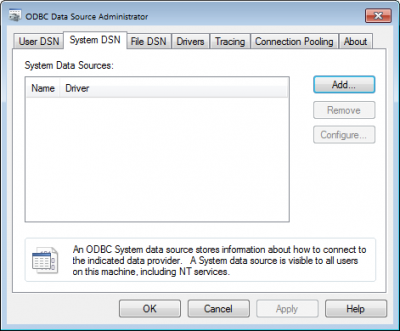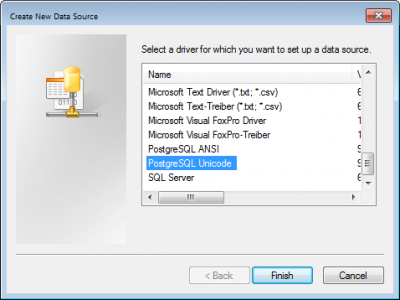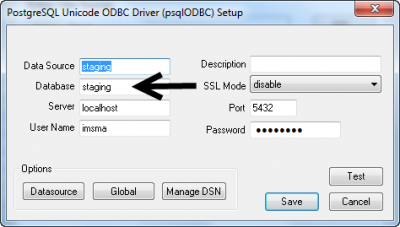Difference between revisions of "Create ODBC source"
From IMSMA Wiki
| Line 1: | Line 1: | ||
| − | {{Note | In order to create an ODBC source the PostGreSQL driver has to be installed. The | + | {{Note | In order to create an ODBC source the PostGreSQL driver has to be installed. The drivers may be downloaded from '''[[Media:PGSQL_ODBC.zip | here]]''' and installation instructions may be found '''[[Installation ODBC driver | here]]'''.}} |
Start the ODBC manager | Start the ODBC manager | ||
| − | :*On a computer with 32 bits operating system, go to Control Panel, Administrative Tools and Data Sources (ODBC) | + | :* On a computer with 32 bits operating system where you installed the 32-bits driver, go to Control Panel, Administrative Tools and Data Sources (ODBC) |
| − | :*On a computer with 64 bits operating system, start C:\Windows\SysWOW64\odbcad32.exe | + | :* On a computer with '''64''' bits operating system where you installed the '''32-bits driver''', start C:\Windows\SysWOW64\odbcad32.exe |
| + | :* On a computer with 64 bits operating system where you installed the 64-bits driver, go to Control Panel, Administrative Tools and Data Sources (ODBC). | ||
[[Image:ODBC Source1.png|400px|center]] | [[Image:ODBC Source1.png|400px|center]] | ||
Revision as of 12:14, 6 April 2016
| |
In order to create an ODBC source the PostGreSQL driver has to be installed. The drivers may be downloaded from here and installation instructions may be found here. |
Start the ODBC manager
- On a computer with 32 bits operating system where you installed the 32-bits driver, go to Control Panel, Administrative Tools and Data Sources (ODBC)
- On a computer with 64 bits operating system where you installed the 32-bits driver, start C:\Windows\SysWOW64\odbcad32.exe
- On a computer with 64 bits operating system where you installed the 64-bits driver, go to Control Panel, Administrative Tools and Data Sources (ODBC).
Go to System DSN tab and click on Add
Select PostgreSQL Unicode driver and click on Finish button
- Give the ODBC data source a good descriptive name
- Database = imsma OR staging
- Server is localhost if the database is on your computer
- Port is normally 5432
- User name = imsma
- Password = password
- Test the connection
- Click on Save