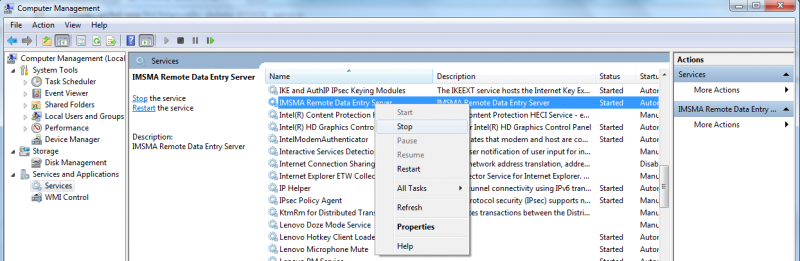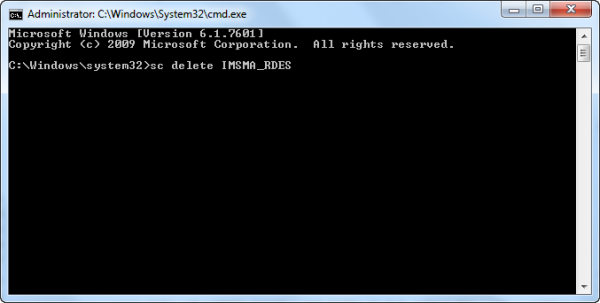Difference between revisions of "Manually delete IMSMA Remote Entry service"
From IMSMA Wiki
(Created page with "800px|center<br> <ol> <li> Go to Computer Management by e.g. in Windows Explorer right-click on ''Computer'' and choose ''Manage''. <li>Find PGSQL...") |
|||
| Line 2: | Line 2: | ||
<ol> | <ol> | ||
<li> Go to Computer Management by e.g. in Windows Explorer right-click on ''Computer'' and choose ''Manage''. | <li> Go to Computer Management by e.g. in Windows Explorer right-click on ''Computer'' and choose ''Manage''. | ||
| − | <li>Find | + | <li>Find ''IMSMA Remote Data Entry Server'' in the Services list, right-click and choose ''Stop''. |
<li> Start the Command window / DOS prompt by e.g. search for ''cmd'', right-click and choose '''Run as administrator'''.<br/><br/> | <li> Start the Command window / DOS prompt by e.g. search for ''cmd'', right-click and choose '''Run as administrator'''.<br/><br/> | ||
[[Image:Manually delete service2.png|600px|center]] | [[Image:Manually delete service2.png|600px|center]] | ||
<br/><br/> | <br/><br/> | ||
| − | <li> Type ''sc delete | + | <li> Type ''sc delete IMSMA_RDES'' and press Enter.<br/> |
It is of course possible to copy the text from here and paste it into the Command window by the right-click menu. | It is of course possible to copy the text from here and paste it into the Command window by the right-click menu. | ||
<li> If there where no error messages, type Exit and press Enter.<br/> | <li> If there where no error messages, type Exit and press Enter.<br/> | ||
If there were error messages, one reason might be that the user does not have permission to delete services or you did '''not''' start the Command window as administrator. | If there were error messages, one reason might be that the user does not have permission to delete services or you did '''not''' start the Command window as administrator. | ||
| − | <li> '''DO NOT RE-INSTALL | + | <li> '''DO NOT RE-INSTALL IMSMA Remote Entry UNTIL YOU HAVE RESTARTED THE COMPUTER'''. |
<li> Restart the computer ('''mandatory'''). | <li> Restart the computer ('''mandatory'''). | ||
| − | <li> Verify that the | + | <li> Verify that the ''IMSMA Remote Data Entry Server'' service is deleted. |
| − | <li> If required, you now may '''[[ | + | <li> If required, you now may '''[[Install and Uninstall IMSMA Remote Entry | re-install]]''' IMSMA Remote Entry. |
</ol> | </ol> | ||
| − | + | ||
{{NavBox Technical Notes}} | {{NavBox Technical Notes}} | ||
[[Category:NAA]] | [[Category:NAA]] | ||
Latest revision as of 20:33, 20 August 2016
- Go to Computer Management by e.g. in Windows Explorer right-click on Computer and choose Manage.
- Find IMSMA Remote Data Entry Server in the Services list, right-click and choose Stop.
- Start the Command window / DOS prompt by e.g. search for cmd, right-click and choose Run as administrator.
- Type sc delete IMSMA_RDES and press Enter.
It is of course possible to copy the text from here and paste it into the Command window by the right-click menu. - If there where no error messages, type Exit and press Enter.
If there were error messages, one reason might be that the user does not have permission to delete services or you did not start the Command window as administrator. - DO NOT RE-INSTALL IMSMA Remote Entry UNTIL YOU HAVE RESTARTED THE COMPUTER.
- Restart the computer (mandatory).
- Verify that the IMSMA Remote Data Entry Server service is deleted.
- If required, you now may re-install IMSMA Remote Entry.