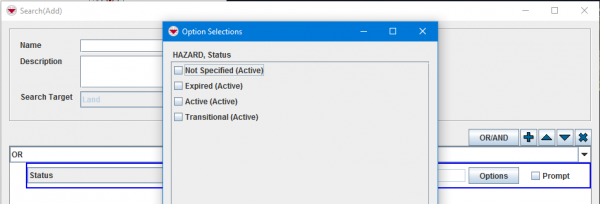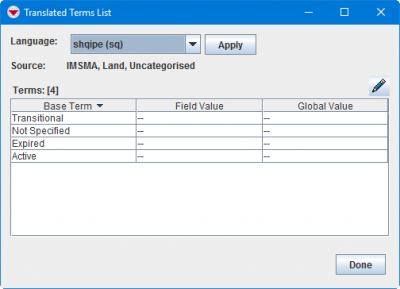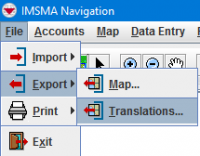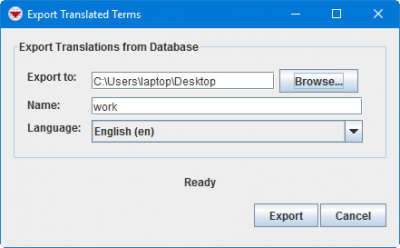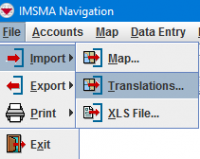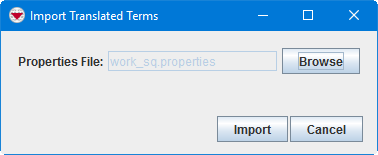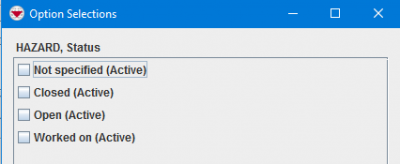Difference between revisions of "Using non-translated languages"
From IMSMA Wiki
m (Alnaucler moved page Using non-translated langauges to Using non-translated languages without leaving a redirect: Misspelling) |
|||
| (5 intermediate revisions by 2 users not shown) | |||
| Line 3: | Line 3: | ||
[[Image:wa_symptom.png|600px|center]] | [[Image:wa_symptom.png|600px|center]] | ||
<div align="center"> | <div align="center"> | ||
| − | '' How the issue | + | '' How the issue looks like '' |
</div> | </div> | ||
When the user is e.g. filtering in Search the normal values Open, Worked on and Closed are not shown. | When the user is e.g. filtering in Search the normal values Open, Worked on and Closed are not shown. | ||
<ol> | <ol> | ||
| − | <li>Start with looking up the language code need for the language in question.</li> | + | <li>Start with looking up the language code need for the language in question. If you do not know the code of the language in question, this is how you can access the list of language codes:</li> |
| − | <li> | + | <ol style="list-style-type:lower-alpha"> |
| + | <li>Go to to Land in Data Inventory Manager. </li> | ||
<li>Open category Uncategorised. </li> | <li>Open category Uncategorised. </li> | ||
<li>Select Status and click on Edit button. </li> | <li>Select Status and click on Edit button. </li> | ||
<li>Click on Translate button.</li> | <li>Click on Translate button.</li> | ||
| + | <li>The languages and their codes are shown in the drop-down list. The language code for Albanian is '''sq'''.</li> | ||
[[Image:wa_lang_code.png|400px|center]] | [[Image:wa_lang_code.png|400px|center]] | ||
<div align="center"> | <div align="center"> | ||
| − | '' Language | + | '' Language codes'' |
</div> | </div> | ||
| − | <li> | + | </ol> |
| + | <li>You now need to export the English translations and and tell IMSMA that when the Regional Settings are set to Albanian, those same translations should be used. Go to File menu, Export translations: </li> | ||
[[Image:wa_export.png|200px|center]] | [[Image:wa_export.png|200px|center]] | ||
<div align="center"> | <div align="center"> | ||
''Export translations '' | ''Export translations '' | ||
</div> | </div> | ||
| − | <li> | + | <li>Select English as the language to export. Specify file name and location: </li> |
[[Image:wa_export2.png|400px|center]] | [[Image:wa_export2.png|400px|center]] | ||
<div align="center"> | <div align="center"> | ||
'' Choose English'' | '' Choose English'' | ||
</div> | </div> | ||
| − | <li> | + | <li>Open the file you have just exported. Change the language code (in this example to "sq") and save the file. </li> |
[[Image:wa_edit_file.png|500px|center]] | [[Image:wa_edit_file.png|500px|center]] | ||
<div align="center"> | <div align="center"> | ||
'' Specify language'' | '' Specify language'' | ||
</div> | </div> | ||
| − | <li> | + | <li>Go to to File menu, Import translations. </li> |
[[Image:wa_import.png|200px|center]] | [[Image:wa_import.png|200px|center]] | ||
<div align="center"> | <div align="center"> | ||
''Import translations '' | ''Import translations '' | ||
</div> | </div> | ||
| − | <li> | + | <li>Select the file to import. </li> |
[[Image:wa_import2.png|400px|center]] | [[Image:wa_import2.png|400px|center]] | ||
<div align="center"> | <div align="center"> | ||
'' Click on Import button'' | '' Click on Import button'' | ||
</div> | </div> | ||
| − | <li> | + | <li>Go to Advanced search again and verify the end-result. </li> |
[[Image:wa_end_result.png|400px|center]] | [[Image:wa_end_result.png|400px|center]] | ||
<div align="center"> | <div align="center"> | ||
'' Verify the end result'' | '' Verify the end result'' | ||
</div> | </div> | ||
| − | + | <li>The English translations are now imported as Albanian into the database so all users with Albanian as Regional settings will now see the English values instead of the raw IMSMA values. </li> | |
| − | <li>The | ||
</ol> | </ol> | ||
{{NavBox Technical Notes}} | {{NavBox Technical Notes}} | ||
[[Category:NAA]] | [[Category:NAA]] | ||
Latest revision as of 14:13, 8 May 2017
The Mine Action Programme is using IMSMANG in English but the Regional settings on some computers are not English. The users would like to have the settings to non-English due to other applications. The user interface of IMSMANG will in these cases be in English but options of single-select (enumeration values) will be shown in raw IMSMA English. In the description below Albanian is used as example.
How the issue looks like
When the user is e.g. filtering in Search the normal values Open, Worked on and Closed are not shown.
- Start with looking up the language code need for the language in question. If you do not know the code of the language in question, this is how you can access the list of language codes:
- Go to to Land in Data Inventory Manager.
- Open category Uncategorised.
- Select Status and click on Edit button.
- Click on Translate button.
- The languages and their codes are shown in the drop-down list. The language code for Albanian is sq.
- You now need to export the English translations and and tell IMSMA that when the Regional Settings are set to Albanian, those same translations should be used. Go to File menu, Export translations:
- Select English as the language to export. Specify file name and location:
- Open the file you have just exported. Change the language code (in this example to "sq") and save the file.
- Go to to File menu, Import translations.
- Select the file to import.
- Go to Advanced search again and verify the end-result.
- The English translations are now imported as Albanian into the database so all users with Albanian as Regional settings will now see the English values instead of the raw IMSMA values.
Language codes
Export translations
Choose English
Specify language
Import translations
Click on Import button
Verify the end result