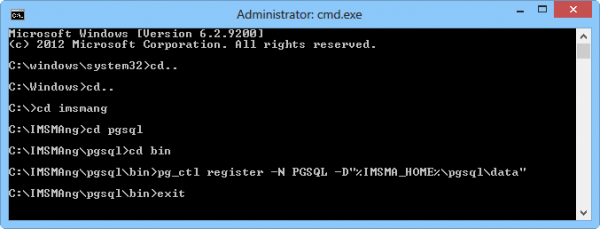Difference between revisions of "Manually create PGSQL service"
From IMSMA Wiki
(Created page with "{{Note | First verify that the service does not exist }} # Start the Command window / DOS prompt by e.g. choosing Run, type '''cmd''' and click on OK. Image:Manually creat...") |
|||
| (9 intermediate revisions by the same user not shown) | |||
| Line 1: | Line 1: | ||
| − | {{Note | First verify that the service does not exist }} | + | {{Note | First verify that the service does not exist. Instructions on how to delete the service may be found '''[[Manually delete PGSQL service | here]]'''. <br/> |
| + | You need to be at the C-drive in the order to follow these instructions and if your Command window starts at another drive than C-drive then type ''C:'' to change to the C-drive. }} | ||
| − | + | <ol> | |
| + | <li> Start the Command window / DOS prompt by e.g. search for ''cmd'', right-click and choose '''Run as administrator'''.<br/><br/> | ||
| − | [[Image:Manually create service.png| | + | [[Image:Manually create service.png|600px|center]] |
| − | + | <br/> <br/> | |
| − | {{NavBox | + | <li> Type ''cd..'' and press Enter until you are at '''C:\''' |
| − | + | : FYI cd means change directory and .. means one level up in the folder structure | |
| + | <li> Type ''cd imsmang'' and press Enter. | ||
| + | <li> Type ''cd pgsql'' and press Enter. | ||
| + | <li> Type ''cd bin'' and press Enter. | ||
| + | <li> Type ''pg_ctl register -N PGSQL -D "%IMSMA_HOME%\pgsql\data"'' and press Enter.<br/> | ||
| + | It is of course possible to copy the text from here and paste it into the Command window by the right-click menu. | ||
| + | <li> If there where no error messages, type Exit and press Enter.<br/> | ||
| + | If there were error messages, one reason might be that the user does not have permission to create services or that you did '''not''' start the Command window as administrator. | ||
| + | <li> '''DO NOT START THE SERVICE''' | ||
| + | <li> Restart the computer ('''mandatory'''). | ||
| + | <li> Verify that the PGSQL service was started automatically. | ||
| + | </ol> | ||
| + | |||
| + | {{NavBox Technical Notes}} | ||
[[Category:NAA]] | [[Category:NAA]] | ||
Latest revision as of 20:03, 20 August 2016
| |
First verify that the service does not exist. Instructions on how to delete the service may be found here. You need to be at the C-drive in the order to follow these instructions and if your Command window starts at another drive than C-drive then type C: to change to the C-drive. |
- Start the Command window / DOS prompt by e.g. search for cmd, right-click and choose Run as administrator.
- Type cd.. and press Enter until you are at C:\
- FYI cd means change directory and .. means one level up in the folder structure
- Type cd imsmang and press Enter.
- Type cd pgsql and press Enter.
- Type cd bin and press Enter.
- Type pg_ctl register -N PGSQL -D "%IMSMA_HOME%\pgsql\data" and press Enter.
It is of course possible to copy the text from here and paste it into the Command window by the right-click menu. - If there where no error messages, type Exit and press Enter.
If there were error messages, one reason might be that the user does not have permission to create services or that you did not start the Command window as administrator. - DO NOT START THE SERVICE
- Restart the computer (mandatory).
- Verify that the PGSQL service was started automatically.