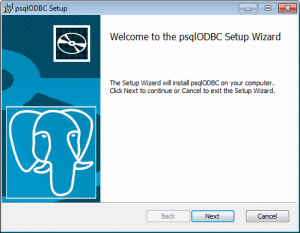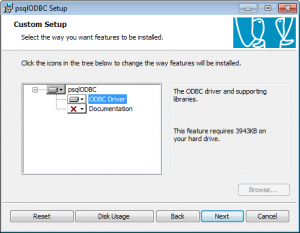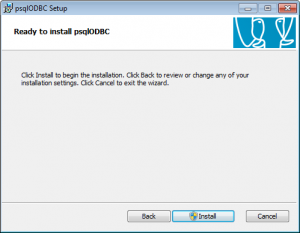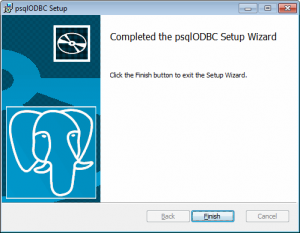Difference between revisions of "Installation ODBC driver"
From IMSMA Wiki
| (10 intermediate revisions by 2 users not shown) | |||
| Line 1: | Line 1: | ||
| − | + | In order to be able to connect Access, Excel, etc. to the {{IMSMANG}} database and/or the staging area database PostgreSQL ODBC driver needs to be installed on the computer that will connect to the database(s). | |
| − | In order to be able to connect Access, Excel, etc. to the {{IMSMANG}} database or the staging area database PostgreSQL ODBC driver needs to be installed on the computer that will connect to the database(s). | ||
| − | {{Note | | + | {{Note | Which ODBC driver you should install depends on your '''Microsoft Office''' type. <br/> |
| + | If you have 32 bits '''Microsoft Office''' then you should use the 32-bits PostgreSQL ODBC driver. <br/> | ||
| + | If you have 64 bits '''Microsoft Office''' then you should use the 64-bits PostgreSQL ODBC driver.}} | ||
| − | # [[ | + | # Download the '''one''' of drivers from '''[[Downloads | here]]'''. |
# Unzip the installation package | # Unzip the installation package | ||
| − | # Start the installation with administrator permission | + | # Start the installation with '''administrator''' permission |
| − | + | [[Image:PG ODBC driver install1.png|300px|center]] | |
| + | <div align="center"> | ||
| + | ''Click Next'' | ||
| + | </div> | ||
| + | [[Image:PG ODBC driver install2.png|300px|center]] | ||
| + | <div align="center"> | ||
| + | ''Accept and click Next'' | ||
| + | </div> | ||
| + | [[Image:PG ODBC driver install3.png|300px|center]] | ||
| + | <div align="center"> | ||
| + | ''Click Next'' | ||
| + | </div> | ||
| + | [[Image:PG ODBC driver install4.png|300px|center]] | ||
| + | <div align="center"> | ||
| + | ''Click Install'' | ||
| + | </div> | ||
| + | [[Image:PG ODBC driver install5.png|300px|center]] | ||
| + | <div align="center"> | ||
| + | ''Click Finish'' | ||
| + | </div> | ||
| − | Next step is to create an [[Create ODBC source | ODBC source]] to the {{IMSMANG}} database and/or the staging area database. | + | Next step is to create an '''[[Create ODBC source | ODBC source]]''' to the {{IMSMANG}} database and/or the staging area database. |
{{NavBox Technical Notes}} | {{NavBox Technical Notes}} | ||
[[Category:NAA]] | [[Category:NAA]] | ||
Latest revision as of 15:07, 19 June 2019
In order to be able to connect Access, Excel, etc. to the IMSMANG database and/or the staging area database PostgreSQL ODBC driver needs to be installed on the computer that will connect to the database(s).
- Download the one of drivers from here.
- Unzip the installation package
- Start the installation with administrator permission
Click Next
Accept and click Next
Click Next
Click Install
Click Finish
Next step is to create an ODBC source to the IMSMANG database and/or the staging area database.