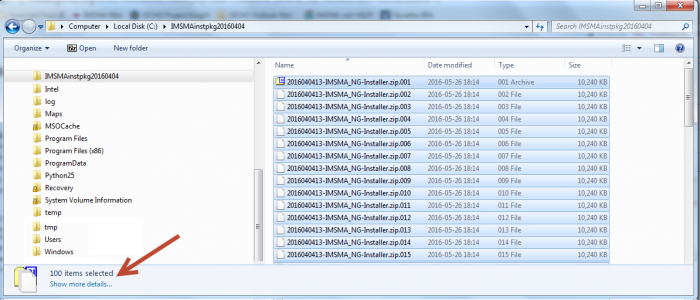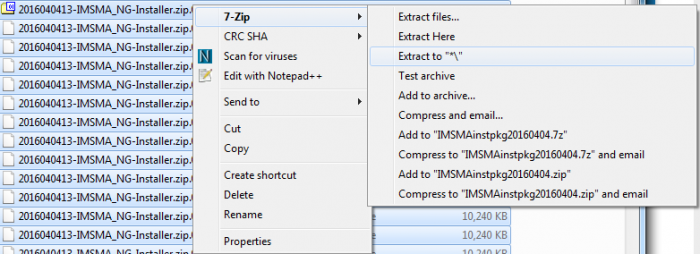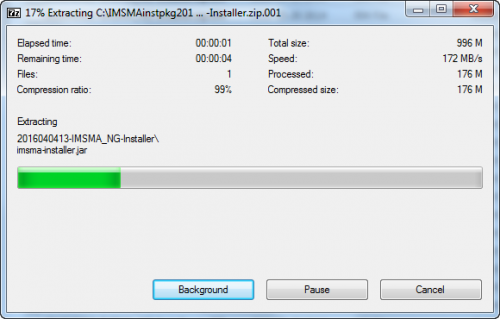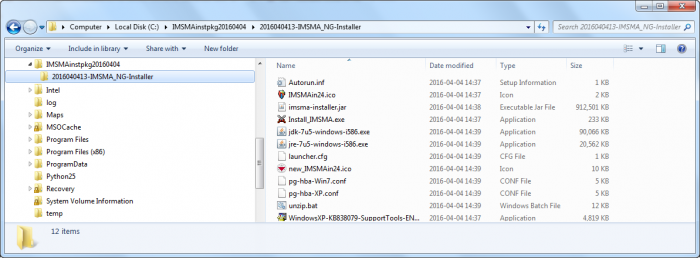Difference between revisions of "Combine several zip files"
From IMSMA Wiki
| (2 intermediate revisions by the same user not shown) | |||
| Line 4: | Line 4: | ||
==Combine/merge zip files with 7-Zip==__NOEDITSECTION__ | ==Combine/merge zip files with 7-Zip==__NOEDITSECTION__ | ||
| − | + | <ol start="1"> | |
| − | + | <li> If necessary, install 7zip (32- or 64-bits version) on your computer. | |
| − | + | <li> Download all parts into one folder. | |
| − | + | <li> Open Windows Explorer and go to the folder. | |
| − | + | <li> Scroll through the folder and make sure that all parts are downloaded.<br/> | |
| − | + | Example: if the {{IMSMANG}} installation package has been divided into 10 MB parts then you should have 100 parts. | |
| − | + | [[Image:Combine zip.png|700px|center]] | |
| − | + | <li> Select Part 1 and click Ctrl + A to select all files. Depending on your settings, you may see at the bottom of the window how many files are selected. | |
| + | [[Image:Combine zip1.png|700px|center]] | ||
| + | <li> Right-click on Part1, choose 7-zip and Extract to "*\" in the right-click menus. | ||
| + | [[Image:Combine zip2.png|500px|center]] | ||
| + | <li> The combine/merge/extract starts automatically. | ||
| + | [[Image:Combine zip3.png|700px|center]] | ||
| + | <li>The result will be created in a subfolder. | ||
| + | </ol> | ||
{{NavBox Technical Notes}} | {{NavBox Technical Notes}} | ||
[[Category:NAA]] | [[Category:NAA]] | ||
Latest revision as of 09:51, 30 May 2016
The IMSMANG installation package is almost 1 GB. If the Internet connection is too unreliable and/or too slow then we split the installation package into several smaller parts.
| |
You must use the same zip program to put the parts together as was used to make the smaller parts and the names of the files may not be changed. |
Combine/merge zip files with 7-Zip
- If necessary, install 7zip (32- or 64-bits version) on your computer.
- Download all parts into one folder.
- Open Windows Explorer and go to the folder.
- Scroll through the folder and make sure that all parts are downloaded.
Example: if the IMSMANG installation package has been divided into 10 MB parts then you should have 100 parts. - Select Part 1 and click Ctrl + A to select all files. Depending on your settings, you may see at the bottom of the window how many files are selected.
- Right-click on Part1, choose 7-zip and Extract to "*\" in the right-click menus.
- The combine/merge/extract starts automatically.
- The result will be created in a subfolder.