Difference between revisions of "TeamViewer"
From IMSMA Wiki
m |
|||
| Line 12: | Line 12: | ||
A TeamViwer client is included in the {{IMSMANG}} installation and it does not require any installation. | A TeamViwer client is included in the {{IMSMANG}} installation and it does not require any installation. | ||
| − | <ol> | + | <ol><li>To start a support session, click on the [[Image:TeamViewer icon.png | IMSMA TeamViwer icon]] on the desktop. |
| − | <li>To start a support session, click on the [[Image:TeamViewer icon.png | IMSMA TeamViwer icon]] on the desktop. | + | [[Image:TeamViewer.png | IMSMA TeamViwer]]</li> |
| − | [[Image:TeamViewer.png | IMSMA TeamViwer]] | ||
<li>The TeamViewer client opens.</li> | <li>The TeamViewer client opens.</li> | ||
| − | <li>Your GICHD Advisor needs to know both your ID and password. </li> | + | <li>Your GICHD Advisor needs to know both your ID and password. </li></ol> |
| − | <ol> | ||
{{Note | The password only works for one session so there is no risk to give out the password.}} | {{Note | The password only works for one session so there is no risk to give out the password.}} | ||
| + | |||
{{NavBox Technical Notes}} | {{NavBox Technical Notes}} | ||
[[Category:NAA]] | [[Category:NAA]] | ||
Revision as of 12:03, 7 April 2015
TeamViewer provides a solution for a wide variety of scenarios:
- spontaneous support,
- remote access to computers,
- remote maintenance,
- access to unattended computers,
- online meetings,
- presentations,
- training sessions.
TeamViewer is a highly secure remote solution. The connections are established via fully encrypted data channels using 2048-bit RSA key exchange and 256-bit AES session encryption. TeamViewer finds a connection to the remote computer every time even through firewalls, blocked ports or NAT routing. TeamViewer optimizes display quality and speed depending on the network connection. This gives the best performance possible from LAN to mobile internet connections.
A TeamViwer client is included in the IMSMANG installation and it does not require any installation.
- To start a support session, click on the
 on the desktop.
on the desktop.
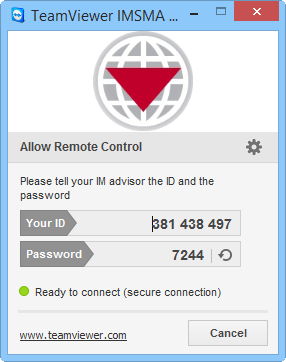
- The TeamViewer client opens.
- Your GICHD Advisor needs to know both your ID and password.
| |
The password only works for one session so there is no risk to give out the password. |