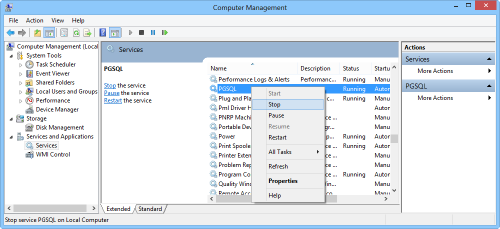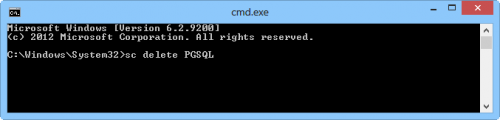Difference between revisions of "Manually delete PGSQL service"
From IMSMA Wiki
| Line 10: | Line 10: | ||
It is of cause possible to copy the text from here and paste it into the Command window by the right-click menu. | It is of cause possible to copy the text from here and paste it into the Command window by the right-click menu. | ||
<li> If there where no error messages, type Exit and press Enter.<br/> | <li> If there where no error messages, type Exit and press Enter.<br/> | ||
| − | If there were error messages, one reason might be that the user does not have permission to delete services. | + | If there were error messages, one reason might be that the user does not have permission to delete services or you did '''not''' start the Command window as administrator. |
<li> '''DO NOT RE-INSTALL THE SERVICE UNTIL YOU HAVE RESTARTED THE COMPUTER''' | <li> '''DO NOT RE-INSTALL THE SERVICE UNTIL YOU HAVE RESTARTED THE COMPUTER''' | ||
<li> Restart the computer ('''mandatory'''). | <li> Restart the computer ('''mandatory'''). | ||
Revision as of 19:49, 19 March 2015
- Go to Computer Management by e.g. in Windows Explorer right-click on Computer and choose Manage.
- Find PGSQL in the Services list, right-click and choose Stop
- Start the Command window / DOS prompt by e.g. search for cmd, right-click and choose Run as administrator.
- Type sc delete PGSQL" and press Enter.
It is of cause possible to copy the text from here and paste it into the Command window by the right-click menu. - If there where no error messages, type Exit and press Enter.
If there were error messages, one reason might be that the user does not have permission to delete services or you did not start the Command window as administrator. - DO NOT RE-INSTALL THE SERVICE UNTIL YOU HAVE RESTARTED THE COMPUTER
- Restart the computer (mandatory).
- Verify that the PGSQL service is deleted.
- Now you may re-install the PGSQL service