Difference between revisions of "ArcEngine/Java issue"
From IMSMA Wiki
| Line 13: | Line 13: | ||
==How to fix==__NOEDITSECTION__ | ==How to fix==__NOEDITSECTION__ | ||
| − | + | {{Note | You need to stop {{IMSMANG}} server and the Control Center between each change below since {{IMSMANG}} reads in the environment variables when the TrayLauncher/Control center is started. Open the log and verify that your changes have taken effect.}} | |
<ol><li>Install the Java that is included in the {{IMSMANG}} installation package</li> | <ol><li>Install the Java that is included in the {{IMSMANG}} installation package</li> | ||
<li>If Java already was installed; <br/> <br/> | <li>If Java already was installed; <br/> <br/> | ||
| Line 20: | Line 20: | ||
* Verify that the environment variable JAVA_HOME is set to ''C:\Program Files\Java\jre7'' on 32-bits OS or ''C:\Program Files (x86)\Java\jre7'' on 64-bits OS.</li> | * Verify that the environment variable JAVA_HOME is set to ''C:\Program Files\Java\jre7'' on 32-bits OS or ''C:\Program Files (x86)\Java\jre7'' on 64-bits OS.</li> | ||
<li>If none of the above fixed the problem, add ''''';'''%JAVA_HOME%\bin'' to the end of the PATH environment variable. | <li>If none of the above fixed the problem, add ''''';'''%JAVA_HOME%\bin'' to the end of the PATH environment variable. | ||
| − | <li>If it still does not work, | + | <li>If it still does not work, copy the contents of the PATH variable to a document.</li> |
| − | < | + | <li>Copy ''%SystemRoot%\system32;%SystemRoot%;%SystemRoot%\System32\Wbem;%JAVA_HOME%\bin'' to the PATH variable. |
| − | + | In this way you know that the PATH is correct and does not have any other issues.</li> | |
| − | + | <li>Test again.</li> | |
| − | + | <li>If it works, restore the PATH variable by copy back part by part back to it with ; between each part. | |
| − | + | Note: test to start the client between each change of the PATH.</ol> | |
| − | |||
| − | |||
| − | |||
| − | |||
| − | |||
| − | </ | ||
{{NavBox Hub}} | {{NavBox Hub}} | ||
Revision as of 18:36, 12 November 2014
ArcEngine 10.1 needs Java to be installed and ArcEgine finds Java by registry keys (not by environmental variables like JAVA_HOME and PATH).
When ArcEngine does not found Java properly there are two different error messages in the console log after Synchronized with "xxx" Map
- Java Executable
Loading jawt.dll failed. This is normal if java.version < 1.3. If java.version is > 1.4 and if this failure has occurred on Windows, please ensure that this program is started with a Java executable from a JDK/JRE install location on this computer. at '''com.esri.arcgis.interop'''.NativeObjRef.getJdk13WindowsHandleNative(Native Method)
- Java HotSpot
How to fix
- Install the Java that is included in the IMSMANG installation package
- If Java already was installed;
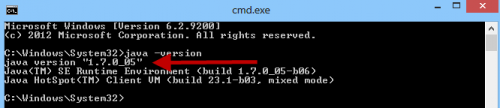
- find your Java version by typing Java -version in the Command window and click Enter.
- Verify that the environment variable JAVA_HOME is set to C:\Program Files\Java\jre7 on 32-bits OS or C:\Program Files (x86)\Java\jre7 on 64-bits OS.
- If none of the above fixed the problem, add ;%JAVA_HOME%\bin to the end of the PATH environment variable.
- If it still does not work, copy the contents of the PATH variable to a document.
- Copy %SystemRoot%\system32;%SystemRoot%;%SystemRoot%\System32\Wbem;%JAVA_HOME%\bin to the PATH variable. In this way you know that the PATH is correct and does not have any other issues.
- Test again.
- If it works, restore the PATH variable by copy back part by part back to it with ; between each part. Note: test to start the client between each change of the PATH.