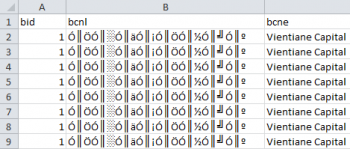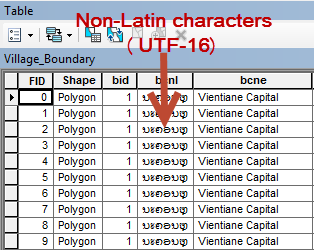Difference between revisions of "Export from ArcGIS to Excel"
From IMSMA Wiki
| Line 1: | Line 1: | ||
When the text fields are written with a non-Latin alphabet it is not possible to use the dbf-file because that file format does not support UTF-16. The work-around is to copy from ArcMap to Excel which in ArcMap 9.3.1 was possible to do with keyboard shortcuts like Ctrl + A. In ArcMap 10.1 these keyboard shortcuts do not work in the Attribute table and therefore the menus must be used. | When the text fields are written with a non-Latin alphabet it is not possible to use the dbf-file because that file format does not support UTF-16. The work-around is to copy from ArcMap to Excel which in ArcMap 9.3.1 was possible to do with keyboard shortcuts like Ctrl + A. In ArcMap 10.1 these keyboard shortcuts do not work in the Attribute table and therefore the menus must be used. | ||
| − | [[Image:UTF 16 dbf.png| | + | [[Image:UTF 16 dbf.png|350px]] |
<div > | <div > | ||
''In the dbf-file the non-Latin characters are not readable'' | ''In the dbf-file the non-Latin characters are not readable'' | ||
| Line 7: | Line 7: | ||
<br/> | <br/> | ||
# Open the Attribute table in ArcMap. | # Open the Attribute table in ArcMap. | ||
| − | [[Image:UTF 16 attr table.png| | + | [[Image:UTF 16 attr table.png|350px]] |
<div > | <div > | ||
''In the Attribute table in ArcMap 10.1 the non-Latin characters looks OK'' | ''In the Attribute table in ArcMap 10.1 the non-Latin characters looks OK'' | ||
Latest revision as of 14:59, 17 October 2014
When the text fields are written with a non-Latin alphabet it is not possible to use the dbf-file because that file format does not support UTF-16. The work-around is to copy from ArcMap to Excel which in ArcMap 9.3.1 was possible to do with keyboard shortcuts like Ctrl + A. In ArcMap 10.1 these keyboard shortcuts do not work in the Attribute table and therefore the menus must be used.
In the dbf-file the non-Latin characters are not readable
- Open the Attribute table in ArcMap.
In the Attribute table in ArcMap 10.1 the non-Latin characters looks OK
- Click on the Table button and choose Select All in the drop-down menu.
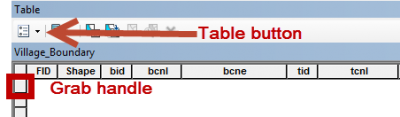
- Hold down Shift, right-click on the first row's grab handle and choose Copy Selected in the drop-down menu.
- Paste into an Excel file
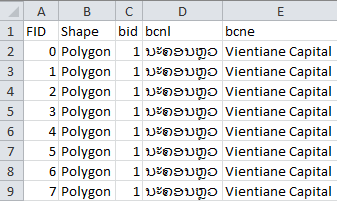
How the final result looks like