Difference between revisions of "ArcEngine/Java issue"
| Line 3: | Line 3: | ||
When ArcEngine does not found Java properly there are two different error messages in the console log '''after''' ''Synchronized with "xxx" Map'' | When ArcEngine does not found Java properly there are two different error messages in the console log '''after''' ''Synchronized with "xxx" Map'' | ||
| − | + | <ol><li>Java Executable | |
<pre> Loading jawt.dll failed. This is normal if java.version < 1.3. If java.version is > 1.4 and if this failure has occurred on Windows, | <pre> Loading jawt.dll failed. This is normal if java.version < 1.3. If java.version is > 1.4 and if this failure has occurred on Windows, | ||
| Line 9: | Line 9: | ||
at '''com.esri.arcgis.interop'''.NativeObjRef.getJdk13WindowsHandleNative(Native Method) | at '''com.esri.arcgis.interop'''.NativeObjRef.getJdk13WindowsHandleNative(Native Method) | ||
| − | </pre> | + | </pre></li> |
| − | + | <li>Java HotSpot</li></ol> | |
==How to fix the it==__NOEDITSECTION__ | ==How to fix the it==__NOEDITSECTION__ | ||
Revision as of 11:00, 15 October 2014
ArcEngine 10.1 needs Java to be installed and ArcEgine finds Java by registry keys (not by environmental variables like JAVA_HOME and PATH).
When ArcEngine does not found Java properly there are two different error messages in the console log after Synchronized with "xxx" Map
- Java Executable
Loading jawt.dll failed. This is normal if java.version < 1.3. If java.version is > 1.4 and if this failure has occurred on Windows, please ensure that this program is started with a Java executable from a JDK/JRE install location on this computer. at '''com.esri.arcgis.interop'''.NativeObjRef.getJdk13WindowsHandleNative(Native Method)
- Java HotSpot
How to fix the it
1 Install the Java that is included in the IMSMANG installation package
2 If Java already was installed;
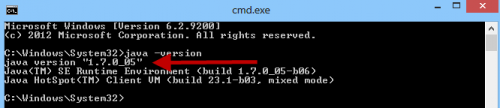
2A verify Java version by in the Command window type Java -version and click Enter.
2B Verify that the environment variable JAVA_HOME is set to C:\Program Files\Java\jre7 on 32-bits OS or C:\Program Files (x86)\Java\jre7 on 64-bits OS.
3 If none of the above fixed the problem, add ;%JAVA_HOME%\bin to the end of the PATH environment variable.
4 If it still does not work test with the 5.08.04 solution:
REASON ArcGIS 9.3.1 desktop is installed on the computer and there is a conflict between ArcObject versions. SOLUTION 1. Make a copy of C:\IMSMAng\server\imsmaserver\lib\ arcobjects.jar file and C:\IMSMAng\common\repository. 2. Copy the arcobjects.jar file from C:\Program Files\ArcGIS\java\lib to C:\IMSMAng\server\imsmaserver\lib and to C:\IMSMAng\common\repository 3. Restart the IMSMA server.