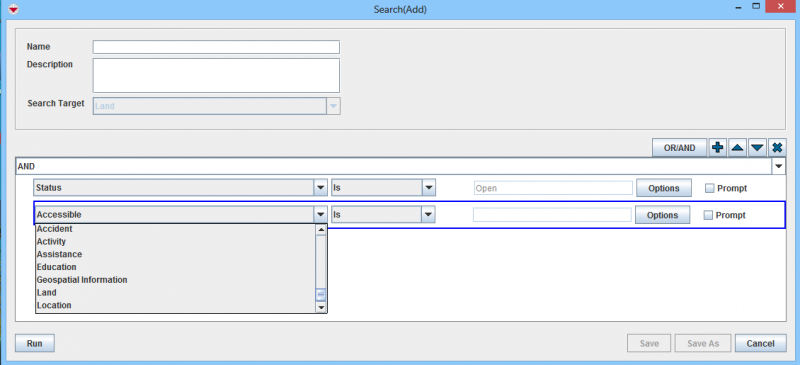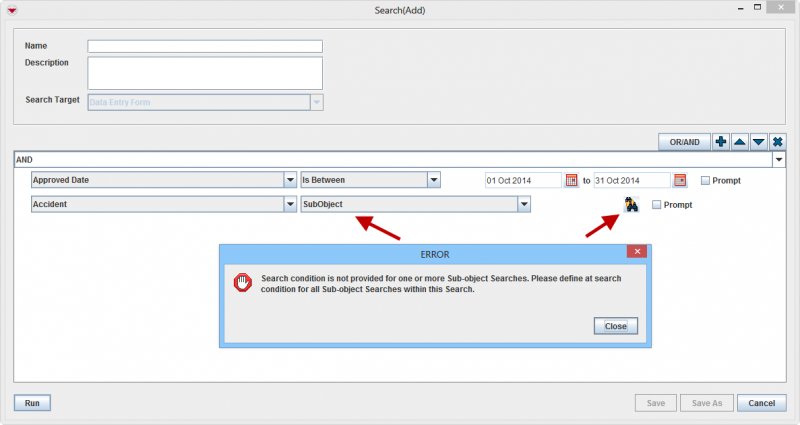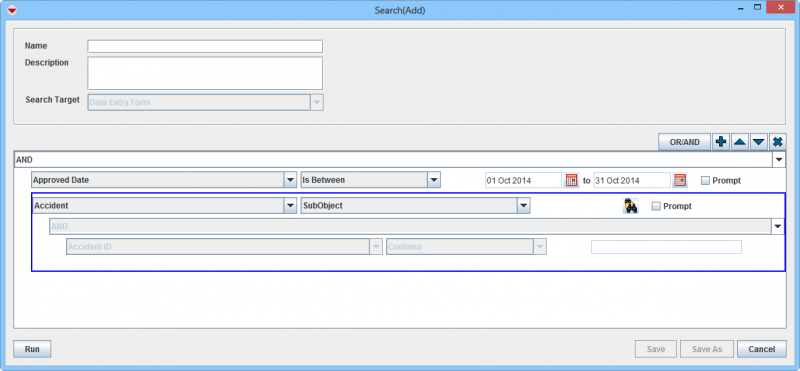Difference between revisions of "Search Linked Items"
From IMSMA Wiki
| (6 intermediate revisions by one other user not shown) | |||
| Line 1: | Line 1: | ||
| − | |||
| − | |||
The {{IMSMANG}} Search engine supports to search for linked item as well. This example shows how to find Open Land which has Accident linked.<br/> | The {{IMSMANG}} Search engine supports to search for linked item as well. This example shows how to find Open Land which has Accident linked.<br/> | ||
<ol start="1"> | <ol start="1"> | ||
| − | <li> Add you main search target | + | <li> Add you main search target, in this example Land</li> |
| − | <li> Add search criterion for the main search target (optional) | + | <li> Add search criterion for the main search target (optional). In this example status is open.</li> |
| − | <li> Add | + | <li> Add one more criterion and select from the drop down list the linked item. In this example we use Accident. |
| + | [[Image:Linked search1.png|800px|center]]</li> | ||
<li> Select an attribute for the linked item. It is recommended to use the ID and not to specify any filter value. | <li> Select an attribute for the linked item. It is recommended to use the ID and not to specify any filter value. | ||
[[Image:Linked search2.png|800px|center]] | [[Image:Linked search2.png|800px|center]] | ||
| Line 15: | Line 14: | ||
Click on the [[Image:SubobjectSearchIcon.png | SubObject Search]] and specify a search criterion for the subobject. | Click on the [[Image:SubobjectSearchIcon.png | SubObject Search]] and specify a search criterion for the subobject. | ||
[[Image:Linked search4.png|800px|center]]<br/> | [[Image:Linked search4.png|800px|center]]<br/> | ||
| + | |||
{{NavBox HowTo Search}} | {{NavBox HowTo Search}} | ||
| − | [[Category: | + | [[Category:NAA]] |
Latest revision as of 11:42, 18 March 2019
The IMSMANG Search engine supports to search for linked item as well. This example shows how to find Open Land which has Accident linked.
- Add you main search target, in this example Land
- Add search criterion for the main search target (optional). In this example status is open.
- Add one more criterion and select from the drop down list the linked item. In this example we use Accident.
- Select an attribute for the linked item. It is recommended to use the ID and not to specify any filter value.
- Add more attributes for the linked item if you would like to filter the search result further.
When the linked item is a subobject to the main search target it is mandatory to specify a search criterion for the subobject.
Click on the ![]() and specify a search criterion for the subobject.
and specify a search criterion for the subobject.