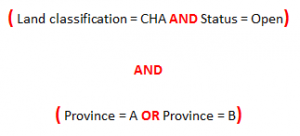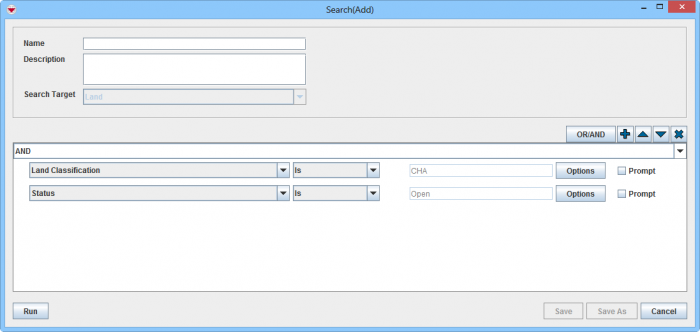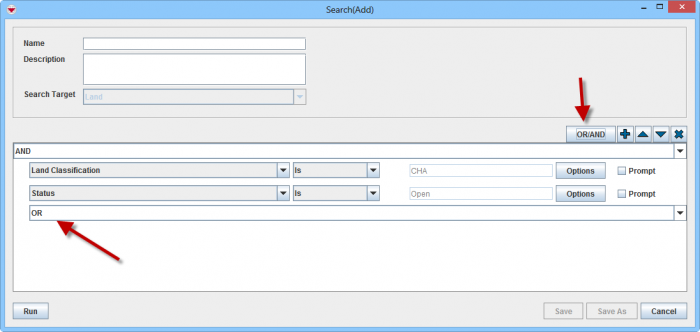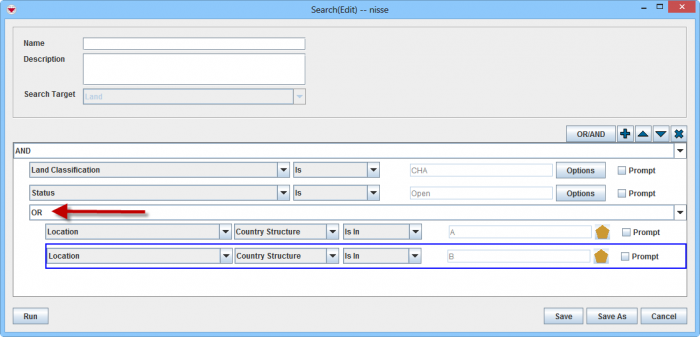Difference between revisions of "Nested Search"
From IMSMA Wiki
| Line 1: | Line 1: | ||
| − | |||
[[Image:Nested search equation.png|300px|center]] | [[Image:Nested search equation.png|300px|center]] | ||
| Line 9: | Line 8: | ||
[[Image:Nested search part2.png|700px|center]]<br/> | [[Image:Nested search part2.png|700px|center]]<br/> | ||
<li>To add a new condition group click the '''OR/AND''' button. | <li>To add a new condition group click the '''OR/AND''' button. | ||
| − | : The new criteria group is shown | + | : The new criteria group is shown indended one step right.</li><br/> |
[[Image:Nested search part3.png|700px|center]]<br/> | [[Image:Nested search part3.png|700px|center]]<br/> | ||
<li>Continue to add criteria rows to the new criteria group by clicking on the [[Image:FieldTemplateIcon.png]] button. | <li>Continue to add criteria rows to the new criteria group by clicking on the [[Image:FieldTemplateIcon.png]] button. | ||
: In this example ''Country structure'' from Location will be used for both the criteria rows in the new criterion group | : In this example ''Country structure'' from Location will be used for both the criteria rows in the new criterion group | ||
: Since the ''Province'' should be either A or B the operator '''OR''' will be used inside the criterion group.</li> | : Since the ''Province'' should be either A or B the operator '''OR''' will be used inside the criterion group.</li> | ||
| − | </ol> | + | </ol><br/> |
| − | |||
| + | [[Image:Criteria rows.png|700px|center]]<br/> | ||
| + | [[Image:Criteria group.png|700px|center]]<br/> | ||
| + | : Which criteria rows that is included in a criteria group is clearly distinguish by both the rows being indented and a blue box around the criteria group. The blue box is shown when the user clicks on the operator (in this example '''OR'''. | ||
{{NavBox HowTo Search}} | {{NavBox HowTo Search}} | ||
[[Category:COO]] | [[Category:COO]] | ||
Revision as of 22:50, 5 October 2014
In the Advanced Search it is also possible to build complex searches that contains several parts with the operators AND and/or OR. This type of search is referred to as nested searches.
- Start with adding the rows with the criteria for the first bracket
- To add a new condition group click the OR/AND button.
- The new criteria group is shown indended one step right.
- Continue to add criteria rows to the new criteria group by clicking on the
 button.
button.
- In this example Country structure from Location will be used for both the criteria rows in the new criterion group
- Since the Province should be either A or B the operator OR will be used inside the criterion group.
- Which criteria rows that is included in a criteria group is clearly distinguish by both the rows being indented and a blue box around the criteria group. The blue box is shown when the user clicks on the operator (in this example OR.
| ||||||||||||||||