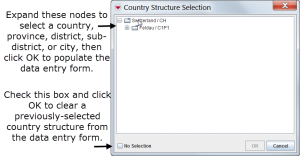Difference between revisions of "Enter Country Structure Data in the Data Entry Form"
From IMSMA Wiki
| Line 5: | Line 5: | ||
</ol> | </ol> | ||
| − | [[Image: | + | [[Image:CountryStructureSelection.png|center|300px|''Country Structure Selection Window'']] |
<div align="center"> | <div align="center"> | ||
| − | '' | + | ''Country Structure Selection Window'' |
</div> | </div> | ||
Revision as of 17:46, 3 August 2013
To enter country structure data using the File:StrucInfoIcon.png button:
- Click the File:StrucInfoIcon.png button.
- The Country Structure Selection window displays.
Country Structure Selection Window
- To display the lower-level country structure areas within a country structure area node, click the
 icon. To hide lower-level country structure areas within a country structure area node, click the
icon. To hide lower-level country structure areas within a country structure area node, click the  icon.
icon. - Click the name of the country structure area that you would like to select.
- Click the OK button.
- The country structure area name displays in the Data Entry Form Editor window.