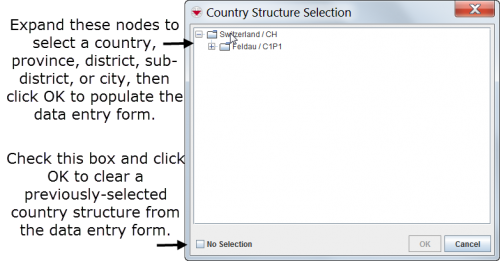Difference between revisions of "Enter Country Structure Data in the Data Entry Form"
From IMSMA Wiki
| Line 1: | Line 1: | ||
| − | To enter | + | To enter Country Structure data using the [[Image:CSA.png]] button: |
<ol> | <ol> | ||
<li>Click the [[Image:CSA.png]] button.</li> | <li>Click the [[Image:CSA.png]] button.</li> | ||
| Line 11: | Line 11: | ||
<ol start="2"> | <ol start="2"> | ||
| − | <li>To display the lower-level | + | <li>To display the lower-level Country Structure areas within a Country Structure node, click the [[Image:PlusIcon.png]] icon. To hide lower-level Country Structure within a Country Structure node, click the [[Image:MinusIcon.png]] icon.</li> |
| − | <li>Click the name of the | + | <li>Click the name of the Country Structure that you would like to select.</li> |
<li>Click the '''OK''' button.</li> | <li>Click the '''OK''' button.</li> | ||
| − | :The | + | :The Country Structure name displays in the Data Entry Form Editor window. |
</ol> | </ol> | ||
| − | {{ | + | {{New_6.0|To clear a previously-entered Country Structure from a data entry form, click the [[Image:CSA.png]] button, check the '''No Selection''' checkbox, and click '''OK'''.}} |
{{NavBox HowTo Enter Data}} | {{NavBox HowTo Enter Data}} | ||
[[Category:CRI]] | [[Category:CRI]] | ||
Revision as of 14:37, 12 July 2014
To enter Country Structure data using the ![]() button:
button:
Country Structure Selection Window
- To display the lower-level Country Structure areas within a Country Structure node, click the
 icon. To hide lower-level Country Structure within a Country Structure node, click the
icon. To hide lower-level Country Structure within a Country Structure node, click the  icon.
icon. - Click the name of the Country Structure that you would like to select.
- Click the OK button.
- The Country Structure name displays in the Data Entry Form Editor window.
| |
To clear a previously-entered Country Structure from a data entry form, click the |