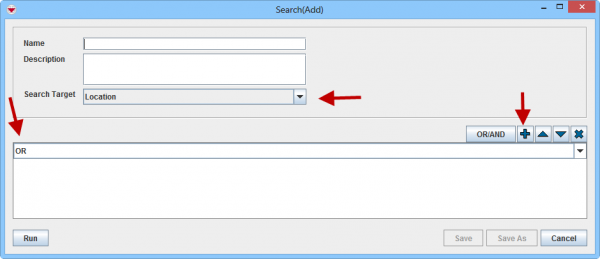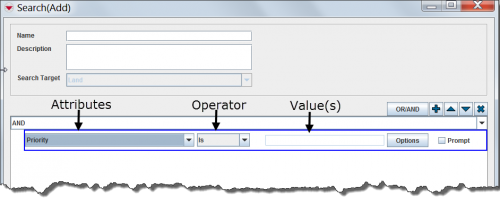Difference between revisions of "Advanced Search"
From IMSMA Wiki
| Line 1: | Line 1: | ||
| − | [[Image:Adv search.png| | + | [[Image:Adv search.png|600px|center]] |
| + | |||
| + | <ol start="1"> | ||
| + | <li>Specify which item you would like to use as you main search target by selecting in the drop-down list.</li> | ||
| + | </ol> | ||
| + | <ol start="2"> | ||
| + | <li>Next decision to take is if all criteria should be true or if it is good enough if one of them are true (for more [[And Versus Or | details]]). Of cause this decision is possible to change later.</li> | ||
| + | </ol> | ||
| + | <ol start="3"> | ||
| + | <li>Next action is to add criteria by clicking on the [[Image:FieldTemplateIcon.png]] button. | ||
| + | <li>A row is added to the criteria pane. Each row in the pane represents a criterion. A criterion is comprised of an attribute, operator, and value.</li> | ||
| + | </ol> | ||
| + | |||
| + | [[Image:fig73.png|center|500px|''Criterion Components'']] | ||
| + | <div align="center"> | ||
| + | ''Criterion Components'' | ||
| + | </div> | ||
| + | <ol start="5"> | ||
| + | <li>Select the operator that you would like to apply to the attribute from the list. The available operators are determined by the data type of the selected attribute.</li> | ||
| + | <li>Do one of the following to specify the value(s) that the attribute must meet:</li> | ||
| + | *Enter a value in the text field beside the Operator list. | ||
| + | *If the selected attribute has predefined values such as those available from a list of options, you can click the '''Options''' button to view the available options. | ||
| + | *If you would like to wait until you run the search to specify the value, check the '''Prompt''' checkbox. | ||
| + | <li>Repeat steps 6–10 for each criterion you would like to add to the search definition.</li> | ||
| + | </ol> | ||
| + | |||
| + | When you have add all criteria that you want then click on '''Run''' to start the search. | ||
| − | |||
| − | |||
Revision as of 16:01, 5 October 2014
- Specify which item you would like to use as you main search target by selecting in the drop-down list.
- Next decision to take is if all criteria should be true or if it is good enough if one of them are true (for more details). Of cause this decision is possible to change later.
- Next action is to add criteria by clicking on the
 button.
button.
- A row is added to the criteria pane. Each row in the pane represents a criterion. A criterion is comprised of an attribute, operator, and value.
Criterion Components
- Select the operator that you would like to apply to the attribute from the list. The available operators are determined by the data type of the selected attribute.
- Do one of the following to specify the value(s) that the attribute must meet:
- Enter a value in the text field beside the Operator list.
- If the selected attribute has predefined values such as those available from a list of options, you can click the Options button to view the available options.
- If you would like to wait until you run the search to specify the value, check the Prompt checkbox.
- Repeat steps 6–10 for each criterion you would like to add to the search definition.
When you have add all criteria that you want then click on Run to start the search.
| |
Some attributes have buttons or widgets that you can click to select an option from a list of corresponding values. |
| |
Selecting the Prompt checkbox enables you to select other value options when running saved searches. |
| |
If you select SQL from the attribute drop-down list, you can enter a valid SQL statement in the value field. See Building Searches for more information. |