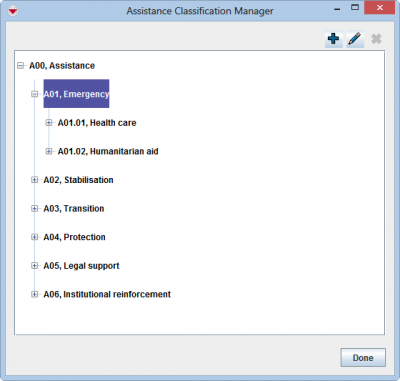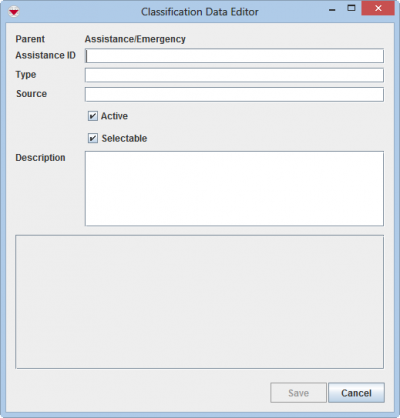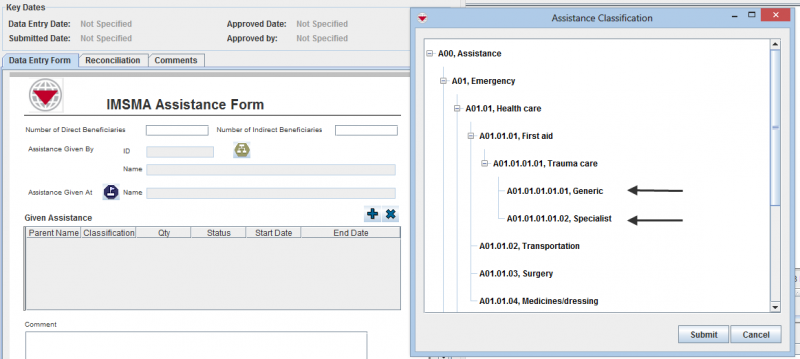To add Assistance classification to IMSMANG:
- From the Data Entry menu, select Assistance Classification.
- Select the node of the parent to the Assistance classification that you would like to add.
- Click the
 button.
button. - Enter the Assistance ID.
- Enter the name of the Assistance classification.
- Enter the source of the Assistance classification in the Source field e.g. WHO ICF.
- If the classification is inactive, it is not possible do use for data entry but it is visible in Search etc.
- If the classification is selectable means that it is possible to choose it during Data Entry.
- Enter a description of the classification.
- If there are any fields in the Custom Defined Fields section, enter data in those fields.
- Do one of the following:
The Assistance Classification Manager window displays.
The Classification Data Editor window displays.
If the classification is built up from an existing classification e.g. WHO’s ICF it is important to use the same ID as the external classification because when the external classification is updated it should be easy to update the classification list in IMSMANG.
By specifying if a node is selectable or not, each country set their own rules on how detailed data entry should be done. Each branch of the Assistance classification tree structure many be different.
In this example the user cannot be vague about which Assistance the victim received. According to the selectable rule set here in Assistance Classification, it is not possible to state that the victim received Emergency Assistance, nor Health care Assistance, nor First aid Assistance, the user must specify which subtype of First aid Assistance the victim received.
- To add the ordnance, click the Save button.
- If you do not want to save the new place, click the Cancel button.
| |||||||||||||||||||||||