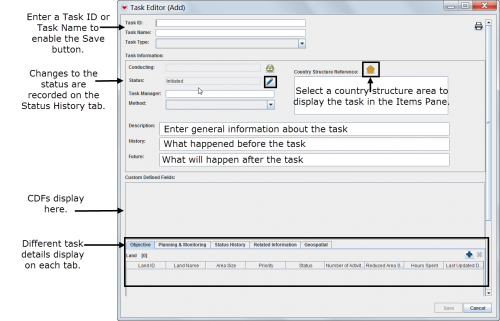|
|
| (36 intermediate revisions by 6 users not shown) |
| Line 1: |
Line 1: |
| − | {{Reference guide header|The tasking tool allows operations staff to create task ''dossiers'' by grouping useful information for planning and monitoring a ''task''. The tasking tool includes ''lands'' to be addressed (that is, the ''objective'' of the task) and ''work items'' such as surveys, clearances, education activities and QMs. Any other related information can be included in the binder. | + | {{HowTo's |
| − | | + | | [[Open a Task]] |
| − | Depending on local standard operating procedures (SOPs), the tasking tool can be used to manage activities for one land or several lands, or for monitoring a specific organisation that was tasked.
| + | | [[Add a New Task]] |
| − | | + | | [[View and/or Change a Task]] |
| − | All the compiled information related to the specified task can be viewed and printed from the task manager or the Task Editor window.
| + | | [[Delete a Task]] |
| − | }}
| + | | [[Print a Task]] |
| − | | |
| − | __FORCETOC__
| |
| − | {{TOC right}}
| |
| − | | |
| − | {| style="border:2px solid lightgray; float:center; margin:10px;"
| |
| − | |align="left" style="padding: 5px 10px 5px 10px"|[[Image:SopIcon.png|50px]]
| |
| − | |align="left" style="padding: 5px 10px 5px 10px"| Windows Vista and Windows 7 users, this sign next to a step is a reminder for you that you must right-click executables and choose Run as administrator from the context menu. | |
| − | |}
| |
| − | | |
| − | ==Viewing Tasks==__NOEDITSECTION__
| |
| − | ===On the IMSMA Navigation Window===__NOEDITSECTION__
| |
| − | | |
| − | {{note| Tasks can be displayed in the items pane by selecting a specific country structure area.
| |
| − | | |
| − | [[Image:utT02.png|500px]] | |
| − | }}
| |
| − | | |
| − | ===On an Item's Summary===__NOEDITSECTION__
| |
| − | | |
| − | :[[Image:utT03.png|500px]]
| |
| − | | |
| − | ===On the Tasks Window===__NOEDITSECTION__
| |
| − | <p>To access the Task window, select the '''Data Entry''' menu, and then select '''Tasks'''.</p>
| |
| − | | |
| − | [[Image:TasksWindow.png|500px|''Tasks Window'']]
| |
| − | <div align="left">
| |
| − | ''Tasks Window''
| |
| − | </div>
| |
| − | | |
| − | ====Filtering the Tasks Displayed====__NOEDITSECTION__
| |
| − | | |
| − | <p>By default, all tasks are listed in the table when the Tasks window is opened. You can limit the tasks displayed in the table by selecting specific filter attributes.</p>
| |
| − | | |
| − | [[Image:FilteringTasks.png|400px|''Filtering Tasks'']]
| |
| − | <div align="left">
| |
| − | ''Filtering Tasks''
| |
| − | </div>
| |
| − | | |
| − | <p>To filter the tasks displayed in the Tasks window:</p>
| |
| − | <ol>
| |
| − | <li>From the '''Data Entry''' menu, select '''Tasks'''.</li>
| |
| − | :The Tasks window displays.
| |
| − | <li>Select the attribute on which you would like to apply the filter from the '''Filter''' drop-down list. Filter options for tasks include: </li>
| |
| − | * ''Current Owner'' – returns tasks owned by the organisation you selected from the list.
| |
| − | * ''Current Status'' – returns tasks with the status value that you selected from the list.
| |
| − | * ''Task ID'' – returns tasks with a task ID that contains the specified value.
| |
| − | * ''Task Name'' – returns tasks with a task name that contains the specified value.
| |
| − | <li>Enter or select a value that the selected attribute must be either similar to or contain. Note that the filter is not case-sensitive. </li>
| |
| − | <li>Click the '''Apply''' button. </li>
| |
| − | :Tasks passing the filter are listed in the table.
| |
| − | </ol>
| |
| − | | |
| − | ==Adding New Tasks==__NOEDITSECTION__
| |
| − | [[Image:SopIcon.png|50px]]
| |
| − | <ol>
| |
| − | <li>Select '''Data Entry''' > '''Tasks'''.</li>
| |
| − | <li>Click the [[Image:FieldTemplateIcon.png | Add]] button.</li>
| |
| − | | |
| − | [[Image:utT05.png|500px]] | |
| − | | |
| − | </ol>
| |
| − | | |
| − | {{note| Only lands, activities, education activities and QMs can have associated tasks.
| |
| − | | |
| − | [[Image:utT06.png|500px]] | |
| | }} | | }} |
| | + | [[Image:UtT07.png|500px|center]] |
| | | | |
| − | ====Completing General Information Details====__NOEDITSECTION__
| + | The Tasking tool allows Operations staff at National Mine Action Authorities to create Task (dossiers) by grouping useful information for planning and monitoring a Task. |
| − | | + | Tasks are created by selecting which [[Land Summary Window | Land]] are the '''Objective(s)''' of the Task and then plan how to address the Objective(s). The plan consists of '''Work item(s)'''. Different ''Work items'' may be assigned to different Organisations and addressed with different methods and assets/tools. |
| − | [[Image:SopIcon.png|50px]]
| |
| − | :[[Image:utT07.png|500px]]
| |
| − | | |
| − | ====Associating Objectives====__NOEDITSECTION__
| |
| − |
| |
| − | [[Image:SopIcon.png|50px]]
| |
| − | {{note| The objective refers to a single or to several lands that have the same task.}}
| |
| − | | |
| − | <ol>
| |
| − | <li>Select the '''Objective''' tab in the Task Editor window.</li>
| |
| − | <li>Click the [[Image:FieldTemplateIcon.png | Add]] button.</li>
| |
| − | <li>Select a land.</li>
| |
| − | <li>Click '''Assign'''.</li>
| |
| − | | |
| − | [[Image:utT08.png|500px]]
| |
| − | | |
| − | </ol>
| |
| − | | |
| − | ====Associating Work Items====__NOEDITSECTION__
| |
| − | | |
| − | [[Image:SopIcon.png|50px]] | |
| − | <ol>
| |
| − | <li>Select the '''Planning & Monitoring''' tab in the Task Editor window.</li>
| |
| − | </ol>
| |
| − | | |
| − | :[[Image:utT09.png|500px]]
| |
| − | | |
| − | <ol start ="2">
| |
| − | <li>Click the [[Image:FieldTemplateIcon.png | Add]] button.</li>
| |
| − | </ol>
| |
| − | | |
| − | :[[Image:utT10.png|500px]]
| |
| − | | |
| − | <ol start="3">
| |
| − | <li>Enter a work item ID or work item name to enable the OK button.</li>
| |
| − | <li>Associate an MA activity data entry form.</li>
| |
| − | <li>Enter general information about the work item.</li>
| |
| − | | |
| − | [[Image:utT11.png|500px]]
| |
| − | | |
| − | [[Image:utT12.png|500px]]
| |
| − | | |
| − | </ol>
| |
| − | | |
| − | ====Viewing Task Status History====__NOEDITSECTION__
| |
| − | | |
| − | <p>The Status History tab displays a list of status updates made to the task. Each time a user changes the status of a task in the Task Editor window, a new record is entered in Task Statuses table. The following information is displayed:</p>
| |
| − | * The status selected at each status update.
| |
| − | * The date of each status update.
| |
| − | * The username of the person who initiated the status update.
| |
| − | * The reason (if provided) for the status update.
| |
| − | | |
| − | {{note| You can click the [[Image:ViewIcon.png | View]] button to view a summary of each status change including the date, controlling organisation, and a brief reason for the change.}}
| |
| − | | |
| − | [[Image:StatusHistoryTab.png||500px|''Status History Tab'']]
| |
| − | <div align="left">
| |
| − | ''Status History Tab''
| |
| − | </div>
| |
| − | | |
| − | ====Adding Related Information====__NOEDITSECTION__
| |
| − | | |
| − | [[Image:SopIcon.png|50px]]
| |
| − | | |
| − | #Select the '''Related Information''' tab in the Task Editor window.
| |
| − | #Select auxiliary data, a data entry form item or a task.
| |
| − | | |
| − | :[[Image:utT14.png|500px]]
| |
| − | | |
| − | | |
| − | <p>Tasks allow you to manage work that is required as part of your mine action process. You can link tasks to standard IMSMA items or to specific areas on the map, assign task objectives and sub-tasks (called work items), and record other work-related information such as start and end dates, available resources, responsible personnel, and status changes.</p>
| |
| − | | |
| − | ====Adding Geospatial Data====__NOEDITSECTION__
| |
| − | | |
| − | [[Image:SopIcon.png|50px]]
| |
| − | | |
| − | <p>The geospatial data tab allows you to add, edit, delete, or import geospatial shapes (points, polygons, and polylines) associated with the task. As with other similar windows, you can:</p>
| |
| − | | |
| − | * Add shapes either manually or by drawing on the map
| |
| − | * Select any coordinate reference system and format
| |
| − | * Incorporate bearing and distance measurements
| |
| − | | |
| − | For more information, refer to [[Geospatial Data]].
| |
| − | | |
| − | [[Image:GeospatialDataTab.png||600px|''Geospatial Data Tab'']]
| |
| − | <div align="left">
| |
| − | ''Geospatial Data Tab'' | |
| − | </div>
| |
| − | | |
| − | {{note| You can disable and hide the geospatial data tab by changing the IMSMA system preferences. Refer to [[Setting System Preferences]].}}
| |
| − | | |
| − | ==Editing Tasks==__NOEDITSECTION__
| |
| − | | |
| − | <p>To view and/or change task information:</p>
| |
| − | <ol>
| |
| − | <li>From the Tasks window, select the row associated with the task you would like to view or change.</li>
| |
| − | <li>Click the [[Image:FieldViewIcon.png | Edit]] button.</li>
| |
| − | <li>Change the information as needed. For more information about editing the various data entry fields, refer to [[Using the Tasking Tool in IMSMANG#Adding New Tasks | Adding New Tasks]].</li>
| |
| − | <li>Do one of the following:</li>
| |
| − | * To save the changes you have made to the task, click '''Save'''.
| |
| − | * To discard any changes you have made, click '''Cancel'''.
| |
| − | </ol>
| |
| | | | |
| − | ==Printing a Task Summary==__NOEDITSECTION__
| + | When the planned ''Work item'' is conducted and the Organisation has reported then it is possible to link one [[Activity Summary Window | Activity]], [[Assistance Summary Window | Assistance]], [[Education Summary Window | Education]] or [[QM Summary Window | QM]] reports to the ''Work item''. This functionality will facilitate comparison between plan and end-result. ''Work items'' may also be used as input to donor / project reporting. |
| − | :*Click the [[Image:Print.png | Print]] button in the Task Editor window.
| |
| | | | |
| − | :[[Image:utT04.png|500px]]
| + | On the '''Related information''' it is possible to link other Items or Auxiliary data that are either helpful for the Task planning or for the planning and/or execution of the Work item for the executing Organisation. |
| | | | |
| − | ==Removing a Task==__NOEDITSECTION__
| + | Similar to items, Tasks can be customised to include CDFs. |
| − | {{note| Not all tasks can be removed. You cannot remove tasks that contain [[Using the Tasking Tool in IMSMANG#Associating Objectives | Objectives]] or [[Using the Tasking Tool in IMSMANG#Associating Work Items | Work Items]]. However, you can remove tasks that are linked to [[Using the Tasking Tool in IMSMANG#Adding Related Information | Related Information]].}}
| |
| | | | |
| − | <p>To remove a task:</p>
| + | {{Note| Tasks are not created or updated by using Data Entry Forms or approval process. This means that historical data about Tasks is not tracked (except for status change) and any updates made to Tasks automatically replace previous data. }} |
| − | <ol>
| |
| − | <li>From the Tasks window, click the row associated with the task you would like to remove.</li>
| |
| − | <li>Click the [[Image:EcksButton.png | Delete]] button.</li>
| |
| − | :The Verify Deletion window displays.
| |
| − | <li>Do one of the following:</li>
| |
| − | * To delete the task, click the '''Yes''' button.
| |
| − | ::The Task is removed.
| |
| − | * To cancel the delete operation, click the '''No''' button.
| |
| − | </ol>
| |
| | | | |
| | {{NavBox Working with IMSMA}} | | {{NavBox Working with IMSMA}} |
| | + | [[Category:NAA]] |
The Tasking tool allows Operations staff at National Mine Action Authorities to create Task (dossiers) by grouping useful information for planning and monitoring a Task.
Tasks are created by selecting which Land are the Objective(s) of the Task and then plan how to address the Objective(s). The plan consists of Work item(s). Different Work items may be assigned to different Organisations and addressed with different methods and assets/tools.
Similar to items, Tasks can be customised to include CDFs.