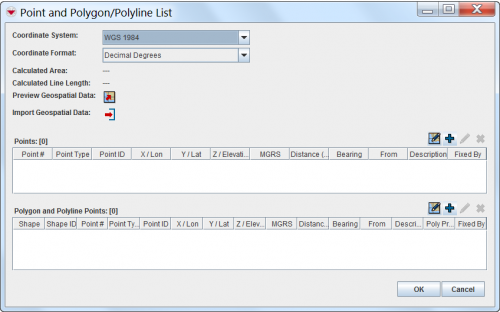Difference between revisions of "Draw on the Map to Specify Geographic Coordinates"
From IMSMA Wiki
| (8 intermediate revisions by 3 users not shown) | |||
| Line 1: | Line 1: | ||
| − | {{note| | + | {{note| Drawing on the map requires that the background map is of enough good quality to be used for capturing points/polygons for Mine Action. Geographic coordinates that are drawn on the map will use the coordinate system and format that is specified in the Point and Polygon/Polyline List window even if the map is projected to another coordinate system and/or format.}} |
| − | |||
<ol> | <ol> | ||
| − | |||
| − | |||
<li>Click the [[Image:GeoDataIcon.png]] button. | <li>Click the [[Image:GeoDataIcon.png]] button. | ||
| − | :The draw-on map toolbar displays on the IMSMA Navigation window. | + | [[Image:PointandPolyListWindow.png|500px|center]]</li> |
| − | [[Image: | + | <li>The draw-on map toolbar displays on the IMSMA Navigation window. |
| + | [[Image:Retrieve 2.png|center|500px|''Draw-On Map Toolbar'']] | ||
<div align="center"> | <div align="center"> | ||
''Draw-On Map Toolbar'' | ''Draw-On Map Toolbar'' | ||
| − | </div> | + | </div></li> |
| − | |||
<li>Select the type of shape for which you are specifying geospatial information from the '''Shape''' list.</li> | <li>Select the type of shape for which you are specifying geospatial information from the '''Shape''' list.</li> | ||
<li>Select the type of point that you are specifying from the '''Point Type''' list.</li> | <li>Select the type of point that you are specifying from the '''Point Type''' list.</li> | ||
| − | <li>If you need to manipulate the map on the IMSMA Navigation window before you can capture the coordinates, change the map extent as needed. | + | <li>If you need to manipulate the map on the IMSMA Navigation window before you can capture the coordinates, change the map extent as needed. |
| − | |||
| − | {{note|You may need to click the [[Image:GeoDataIcon.png]] button | + | {{note|You may need to click the [[Image:GeoDataIcon.png]] button in the toolbar of the IMSMA Navigation window after using the map controls.}}</li> |
| − | + | <li>Click the point(s) on the map for which you would like to capture the coordinates. | |
| − | <li>Click the point(s) on the map for which you would like to capture the coordinates. | ||
| − | |||
| − | {{note|If you click on the same point more than once, no distance and bearing between the points with identical coordinates will be displayed in the Polygons table.}} | + | {{note|If you click on the same point more than once, no distance and bearing between the points with identical coordinates will be displayed in the Polygons table.}}</li> |
| − | |||
<li>Repeat steps 3–6 for each point, polygon, or polyline that you would like to enter into the Data Entry Form.</li> | <li>Repeat steps 3–6 for each point, polygon, or polyline that you would like to enter into the Data Entry Form.</li> | ||
| − | <li> | + | <li>When you are done, click the [[Image:SaveAndCloseMapIcon.png]] button. The draw-on map toolbar closes and the coordinates of the selected points are listed in the Points window or Polygon and Polyline Points window. |
| − | |||
| − | |||
</ol> | </ol> | ||
| − | + | If you would like to exit the draw-on map function without saving any changes, click the [[Image:LeftRedArrow.png]] button. | |
| − | |||
| − | |||
{{NavBox HowTo Enter Data}} | {{NavBox HowTo Enter Data}} | ||
[[Category:CRI]] | [[Category:CRI]] | ||
Latest revision as of 17:41, 5 November 2017
- Click the
 button.
button.
- The draw-on map toolbar displays on the IMSMA Navigation window.
Draw-On Map Toolbar
- Select the type of shape for which you are specifying geospatial information from the Shape list.
- Select the type of point that you are specifying from the Point Type list.
- If you need to manipulate the map on the IMSMA Navigation window before you can capture the coordinates, change the map extent as needed.

You may need to click the  button in the toolbar of the IMSMA Navigation window after using the map controls.
button in the toolbar of the IMSMA Navigation window after using the map controls.
- Click the point(s) on the map for which you would like to capture the coordinates.

If you click on the same point more than once, no distance and bearing between the points with identical coordinates will be displayed in the Polygons table. - Repeat steps 3–6 for each point, polygon, or polyline that you would like to enter into the Data Entry Form.
- When you are done, click the
 button. The draw-on map toolbar closes and the coordinates of the selected points are listed in the Points window or Polygon and Polyline Points window.
button. The draw-on map toolbar closes and the coordinates of the selected points are listed in the Points window or Polygon and Polyline Points window.
If you would like to exit the draw-on map function without saving any changes, click the ![]() button.
button.