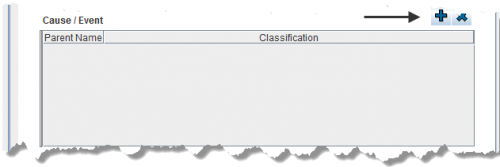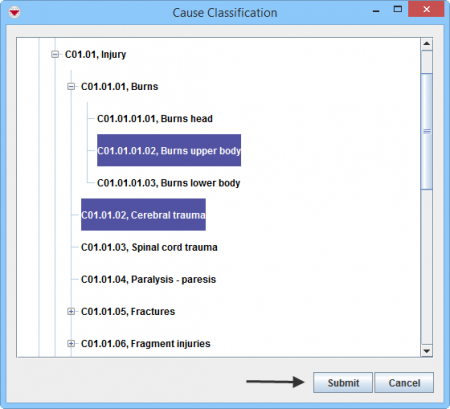Difference between revisions of "Enter Cause Data in the Data Entry Form"
From IMSMA Wiki
| Line 17: | Line 17: | ||
{{note| If you click [[Image:FieldTemplateIcon.png|25px|Add]] to add another of the same Cause to the table, a separate row is created.}} | {{note| If you click [[Image:FieldTemplateIcon.png|25px|Add]] to add another of the same Cause to the table, a separate row is created.}} | ||
| − | {{note| To | + | {{note| To delete a Cause from your Data Entry Form, select the row and click [[File:EcksButton.png|20px]].}} |
{{NavBox HowTo Enter Data}} | {{NavBox HowTo Enter Data}} | ||
[[Category:CRI]] | [[Category:CRI]] | ||
Latest revision as of 20:23, 19 June 2017
You will find more information about the Cause classification here.
The Cause to why someone is a victim is entered in a table format (a.k.a. table widget) in the Data Entry Form.
Data Entry Form Editor Window – Cause / Event Table
To enter Cause data:
- Click
 to open the Cause Classification window.
to open the Cause Classification window. - Select one or more Cause that you want to add, then click Submit.
| |
If you click |
| |
To delete a Cause from your Data Entry Form, select the row and click |