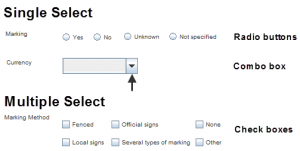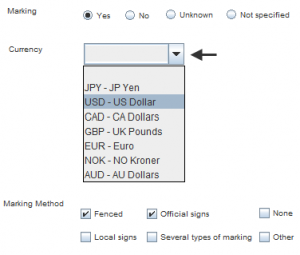Difference between revisions of "Using Option Lists in the Data Entry Form"
From IMSMA Wiki
| Line 1: | Line 1: | ||
| − | [[Image:SS and MS widgets NG empty.png| | + | [[Image:SS and MS widgets NG empty.png|300px|thumb]] |
| − | + | ||
| − | |||
| − | |||
There are two major types of option lists: | There are two major types of option lists: | ||
* single select | * single select | ||
* multiple select. | * multiple select. | ||
| − | And as the terms indicate, the difference between them is how many options are possible to | + | And as the terms indicate, the difference between them is how many options are possible to be selected: |
* single - one | * single - one | ||
* multiple - one or several. | * multiple - one or several. | ||
| Line 14: | Line 12: | ||
* radio button | * radio button | ||
* combo box. | * combo box. | ||
| + | |||
| + | Click on the radio button to choose the option. Click on the dropdown button to display the dropdown list and click on one value to select it. Click on the check box to choose the option. | ||
[[Image:SS and MS widgets NG.png|300px|center]] | [[Image:SS and MS widgets NG.png|300px|center]] | ||
| − | + | ||
| − | |||
| − | |||
{{NavBox HowTo Enter Data}} | {{NavBox HowTo Enter Data}} | ||
[[Category:CRI]] | [[Category:CRI]] | ||
Revision as of 17:03, 23 March 2015
There are two major types of option lists:
- single select
- multiple select.
And as the terms indicate, the difference between them is how many options are possible to be selected:
- single - one
- multiple - one or several.
Single select have two different variations:
- radio button
- combo box.
Click on the radio button to choose the option. Click on the dropdown button to display the dropdown list and click on one value to select it. Click on the check box to choose the option.