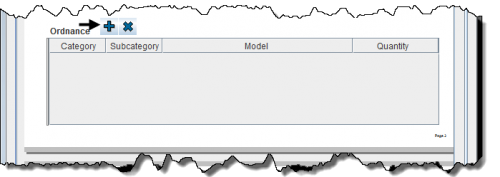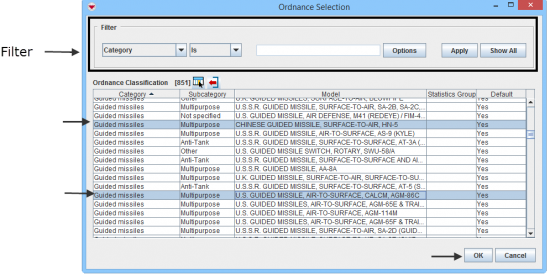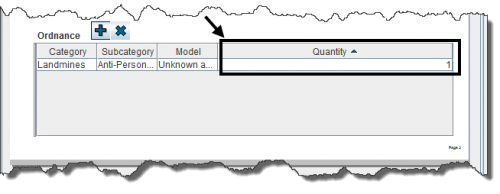Difference between revisions of "Enter Explosive Ordnance Data in the Data Entry Form"
From IMSMA Wiki
| Line 15: | Line 15: | ||
<li>Select one or more Ordnance that you want to add, then click '''OK'''. | <li>Select one or more Ordnance that you want to add, then click '''OK'''. | ||
| − | {{ | + | {{New_6.0| If you add more than one row of the same Ordnance to the table, a '''separate''' row is created which will facilitate inventory of Ammunition storages and using CDFs in the Ordnance table.}}</li> |
<li>To add a quantity, enter the value in the Quantity column. | <li>To add a quantity, enter the value in the Quantity column. | ||
[[File:Quantity.png|500px|center]] | [[File:Quantity.png|500px|center]] | ||
| + | <div align="center"> | ||
| + | '' Ordnance table - Land'' | ||
| + | </div> | ||
| + | |||
| + | <li>To remove ordnance from your data entry form, select the row and click [[File:EcksButton.png|20px]].</li> | ||
| − | |||
[[File:Additional Fields.png|500px|center]] | [[File:Additional Fields.png|500px|center]] | ||
| − | + | <div align="center"> | |
| − | {{ | + | '' Ordnance table - Activity'' |
| + | </div> | ||
| + | {{Note | The Ordnance table has different columns in Accident, Activity and Land.}} | ||
| + | </li></ol> | ||
{{NavBox HowTo Enter Data}} | {{NavBox HowTo Enter Data}} | ||
[[Category:CRI]] | [[Category:CRI]] | ||
Revision as of 21:37, 14 March 2015
You will find more information about Ordnance here.
Ordnance is entered in a table format (a.k.a. table widget) in the Data Entry Form.
Data Entry Form Editor Window – Ordnance Table
To enter Ordnance data:
- Click
 to open the Ordnance Selection window.
to open the Ordnance Selection window.
- Select one or more Ordnance that you want to add, then click OK.

If you add more than one row of the same Ordnance to the table, a separate row is created which will facilitate inventory of Ammunition storages and using CDFs in the Ordnance table. - To add a quantity, enter the value in the Quantity column.
Ordnance table - Land
- To remove ordnance from your data entry form, select the row and click
 .
.
Ordnance table - Activity
| |
The Ordnance table has different columns in Accident, Activity and Land. |