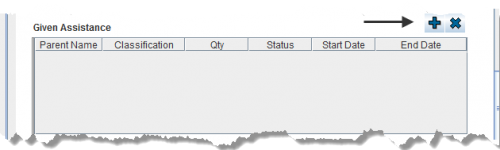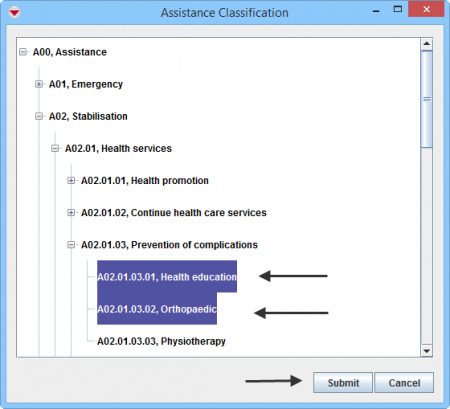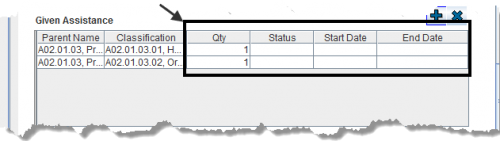Difference between revisions of "Enter Given Assistance Data in the Data Entry Form"
From IMSMA Wiki
| Line 1: | Line 1: | ||
| + | You will find more information about the Assistance classification [[Auxiliary Data#Assistance, Cause and Needs classifications | here]]. | ||
| + | |||
| + | Given Assistance is entered in a table format (a.k.a. table widget) in the Data Entry Form. | ||
| + | |||
[[Image:Select Given Assistance 2.png|center|500px|''Data Entry Form Editor Window – Given Assistance Table '']] | [[Image:Select Given Assistance 2.png|center|500px|''Data Entry Form Editor Window – Given Assistance Table '']] | ||
<div align="center"> | <div align="center"> | ||
''Data Entry Form Editor Window – Given Assistance Table '' | ''Data Entry Form Editor Window – Given Assistance Table '' | ||
</div> | </div> | ||
| − | |||
| − | |||
| − | |||
To enter Given Assistance data: | To enter Given Assistance data: | ||
Revision as of 10:19, 16 February 2015
You will find more information about the Assistance classification here.
Given Assistance is entered in a table format (a.k.a. table widget) in the Data Entry Form.
Data Entry Form Editor Window – Given Assistance Table
To enter Given Assistance data:
- Select one or more Given Assistance that you want to add, then click Submit.
- Quality is automatically set to 1.
- Specify Status by selecting in the combo box.
- Specify Start date by selecting a data in the calender.
- Specify End date by selecting a data in the calender.
| |
If you click |
| |
To remove a Given Assistance from your Data Entry Form, select the row and click |