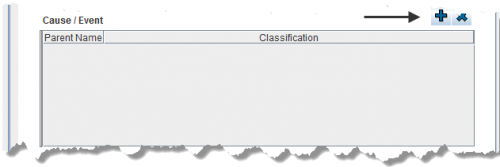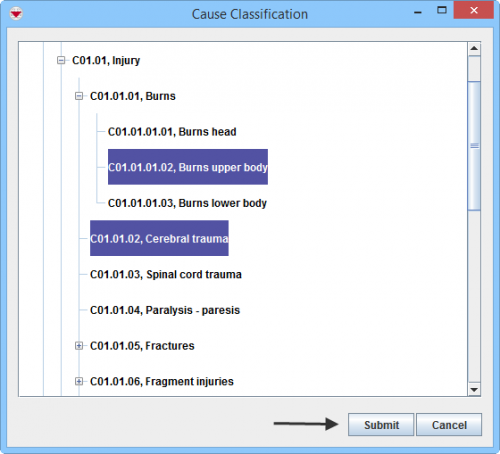Difference between revisions of "Enter Cause Data in the Data Entry Form"
From IMSMA Wiki
(Created page with "center|500px|''Data Entry Form Editor Window – Cause / Event Table '' <div align="center"> ''Data Entry Form Editor Window – Cause / Event Tab...") |
|||
| Line 16: | Line 16: | ||
<li>Select one or more Cause that you want to add, then click '''Submit'''.</li> | <li>Select one or more Cause that you want to add, then click '''Submit'''.</li> | ||
<li> You should now see your selection in the table.</li> | <li> You should now see your selection in the table.</li> | ||
| − | |||
| − | |||
| − | |||
| − | |||
| − | |||
| − | |||
| − | |||
| − | |||
</ol> | </ol> | ||
| + | {{note| If you click [[Image:FieldTemplateIcon.png|25px|Add]] to add another of the same Cause to the table, a separate row is created.}} | ||
| − | + | {{note| To remove a Cause from your Data Entry Form, select the row and click [[File:EcksButton.png|20px]].}} | |
| − | {{note| To remove a Cause from your | ||
{{NavBox HowTo Enter Data}} | {{NavBox HowTo Enter Data}} | ||
[[Category:CRI]] | [[Category:CRI]] | ||
Revision as of 21:32, 17 January 2015
Data Entry Form Editor Window – Cause / Event Table
You will find more information about the Cause classification here.
The Cause to why someone is a victim is entered in a table format (a.k.a. table widget) in the Data Entry Form.
To enter Cause data:
- Select one or more Cause that you want to add, then click Submit.
- You should now see your selection in the table.
| |
If you click |
| |
To remove a Cause from your Data Entry Form, select the row and click |