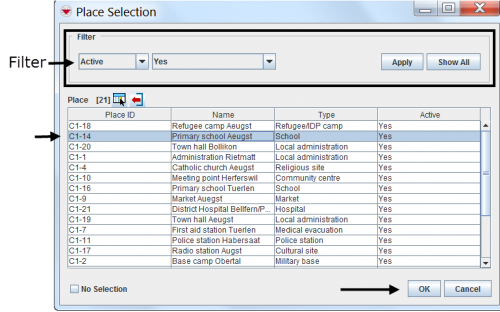Difference between revisions of "Enter Place Data in the Data Entry Form"
From IMSMA Wiki
| Line 32: | Line 32: | ||
</ol> | </ol> | ||
| − | {{New_6.0 | To clear a previously-made selection from a | + | {{New_6.0 | To clear a previously-made selection from a Data Entry Form, click the [[Image:Select a Place.png]] button, check the '''No Selection''' checkbox, and click '''OK'''.}} |
{{NavBox HowTo Enter Data}} | {{NavBox HowTo Enter Data}} | ||
[[Category:CRI]] | [[Category:CRI]] | ||
Revision as of 21:17, 17 January 2015
You will find more information about Places here.
Place Selection Window
- If you would like to limit the Places displayed in the Place Selection window you can do so by applying a filter. To apply a filter to the Places:
- Select the attribute on which you would like to apply the filter from the Filter list. Filter options for Places include:
- Active – returns all active Places.
- City – returns Places with the specified city.
- Name – returns Places with a name that is either similar to or contains the specified value.
- Place ID – returns Places with an ID that is either similar to or contains the specified value.
- Type – returns Places with a type that is either similar to or contains the specified value.
- Enter a value that the selected attribute must match.
- Click the Apply button.
- Click the row for the Place that you would like to select.
- Click the OK button.
- The Place name displays in the Data Entry Form Editor window.
| |
You can also click the Show All button to see all Places. |
| |
To clear a previously-made selection from a Data Entry Form, click the |