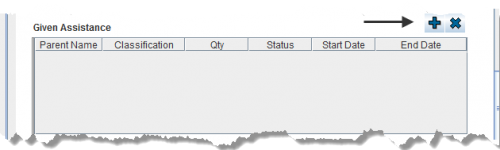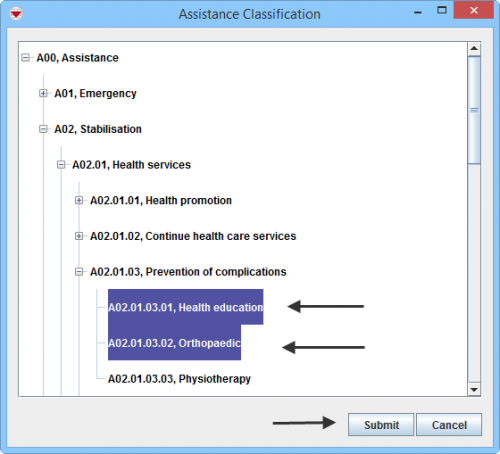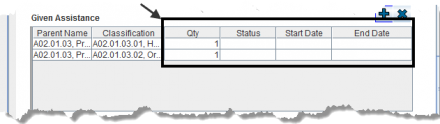Difference between revisions of "Enter Given Assistance Data in the Data Entry Form"
From IMSMA Wiki
| Line 15: | Line 15: | ||
<ol start="2"> | <ol start="2"> | ||
| − | <li>Select one or more Given Assistance that you want to add, then click ''' | + | <li>Select one or more Given Assistance that you want to add, then click '''Submit'''.</li> |
<li> You should now see your selection in the table.</li> | <li> You should now see your selection in the table.</li> | ||
{{note| If you click [[Image:FieldTemplateIcon.png|25px|Add]] to add another of the same Given Assistance to the table, a separate row is created. (The quantity of the original row does not change.)}} | {{note| If you click [[Image:FieldTemplateIcon.png|25px|Add]] to add another of the same Given Assistance to the table, a separate row is created. (The quantity of the original row does not change.)}} | ||
| − | + | ||
| + | [[File:More fields Given Assistance.png|440px|center]] | ||
<li>Quality is automatically set to 1.</li> | <li>Quality is automatically set to 1.</li> | ||
<li>Specify Status by selecting in the combo box. | <li>Specify Status by selecting in the combo box. | ||
| Line 25: | Line 26: | ||
<li>Specify End date by selecting a data in the calender. | <li>Specify End date by selecting a data in the calender. | ||
</ol> | </ol> | ||
| − | + | ||
{{note| To remove a Given Assistance from your data entry form, select the row and click [[File:EcksButton.png|20px]].}} | {{note| To remove a Given Assistance from your data entry form, select the row and click [[File:EcksButton.png|20px]].}} | ||
Revision as of 21:15, 17 January 2015
| Work in progress |
Data Entry Form Editor Window – Given Assistance Table
You will find more information about the Assistance classification here.
Given Assistance is entered in a table format (a.k.a. table widget) in the Data Entry Form.
To enter Given Assistance data:
- Select one or more Given Assistance that you want to add, then click Submit.
- You should now see your selection in the table.
- Quality is automatically set to 1.
- Specify Status by selecting in the combo box.
- Specify Start date by selecting a data in the calender.
- Specify End date by selecting a data in the calender.
| |
If you click |
| |
To remove a Given Assistance from your data entry form, select the row and click |