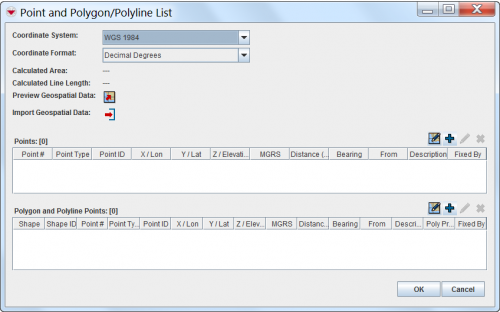Difference between revisions of "Enter Geospatial Data in the Data Entry Form"
From IMSMA Wiki
| Line 16: | Line 16: | ||
| − | {| class="wikitable" width=" | + | {| class="wikitable" width="500" |
|- | |- | ||
| align="center" colspan="2" | '''Buttons for Entering Geospatial Data''' | | align="center" colspan="2" | '''Buttons for Entering Geospatial Data''' | ||
|- | |- | ||
| − | | width=" | + | | width="50pt" | '''Button''' |
| width="450pt" | '''Description''' | | width="450pt" | '''Description''' | ||
|- | |- | ||
| align="center" | [[Image:PreviewPoints.png | Preview Geospatial Data]] || Allows you to preview the geospatial data on the map. | | align="center" | [[Image:PreviewPoints.png | Preview Geospatial Data]] || Allows you to preview the geospatial data on the map. | ||
| + | |- | ||
| + | | align="center" | [[Image:EditReportIcon.png | Import Points]] || Allows you to import geospatial data from an Excel or shape file. | ||
|- | |- | ||
| align="center" | [[Image:GeoDataIcon.png | Draw on Map]] || Allows you to record the geospatial data by drawing on the map. | | align="center" | [[Image:GeoDataIcon.png | Draw on Map]] || Allows you to record the geospatial data by drawing on the map. | ||
| Line 32: | Line 34: | ||
|- | |- | ||
| align="center" | [[Image:EcksButton.png | Delete]] || Allows you to remove the selected point. | | align="center" | [[Image:EcksButton.png | Delete]] || Allows you to remove the selected point. | ||
| − | |||
| − | |||
|} | |} | ||
<br /> | <br /> | ||
| − | After you have entered the polygon/polyline points, {{IMSMANG}} displays the '''total''' calculated area size and line length of the polygons and/or polylines. | + | After you have entered the polygon/polyline points, {{IMSMANG}} displays the '''total''' calculated area size and line length of the polygons and/or polylines. |
{{NavBox HowTo Enter Data}} | {{NavBox HowTo Enter Data}} | ||
[[Category:CRI]] | [[Category:CRI]] | ||
Revision as of 21:44, 16 January 2015
| |
You have to specify the Coordinate System and Coordinate Format you would like to use before starting to enter the geospatial data. |
There are several options to enter geospatial data into IMSMANG:
To enter the geospatial data into IMSMANG, click on ![]() icon in the Data Entry Form Editor window.
icon in the Data Entry Form Editor window.
The interface to enter geospatial data manually or by drawing on the map consists of two tables: a Points table, and a Polygon and Polyline Points table.
After you have entered the polygon/polyline points, IMSMANG displays the total calculated area size and line length of the polygons and/or polylines.