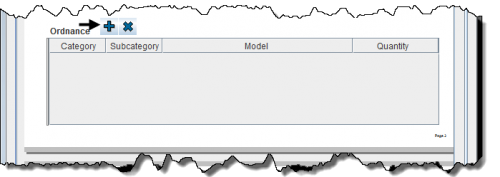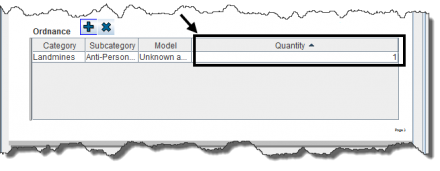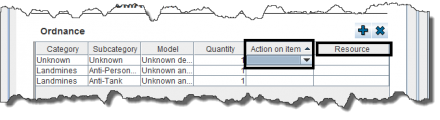Difference between revisions of "Enter Explosive Ordnance Data in the Data Entry Form"
From IMSMA Wiki
| Line 15: | Line 15: | ||
<li>Select one or more Ordnance that you want to add, then click '''OK'''.</li> | <li>Select one or more Ordnance that you want to add, then click '''OK'''.</li> | ||
<li> You should now see your selection in the table.</li> | <li> You should now see your selection in the table.</li> | ||
| − | |||
{{note| If you click [[Image:FieldTemplateIcon.png|25px|Add]] to add another of the same Ordnance to the table, a separate row is created. (The quantity of the original row does not change.)}} | {{note| If you click [[Image:FieldTemplateIcon.png|25px|Add]] to add another of the same Ordnance to the table, a separate row is created. (The quantity of the original row does not change.)}} | ||
| − | + | <li>To add a quantity, enter the value in the Quantity column.</li> | |
| − | + | </ol> | |
[[File:Quantity.png|440px|]] | [[File:Quantity.png|440px|]] | ||
{{note| To remove ordnance from your data entry form template, select the row and click [[File:EcksButton.png|20px]].}} | {{note| To remove ordnance from your data entry form template, select the row and click [[File:EcksButton.png|20px]].}} | ||
| − | |||
| − | |||
| − | |||
| − | |||
[[File:Additional Fields.png|440px|]] | [[File:Additional Fields.png|440px|]] | ||
| − | + | {{note| On Activity templates, the ordnance widget presents additional fields.}} | |
| − | |||
{{NavBox HowTo Enter Data}} | {{NavBox HowTo Enter Data}} | ||
[[Category:CRI]] | [[Category:CRI]] | ||
Revision as of 21:08, 16 January 2015
Data Entry Form Editor Window – Ordnance Table
You will find more information about Ordnance here.
Ordnance is entered in a table format (a.k.a. table widget) in the Data Entry Form.
To enter Ordnance data:
- Select one or more Ordnance that you want to add, then click OK.
- You should now see your selection in the table.
- To add a quantity, enter the value in the Quantity column.
| |
If you click |
| |
To remove ordnance from your data entry form template, select the row and click |
| |
On Activity templates, the ordnance widget presents additional fields. |