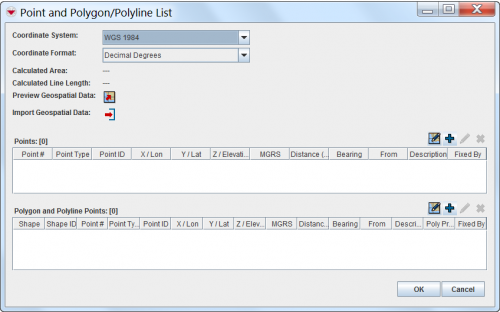Difference between revisions of "Draw on the Map to Specify Geographic Coordinates"
From IMSMA Wiki
(Version 6.0) |
|||
| Line 1: | Line 1: | ||
{{note| Before beginning these procedures, you should ensure that the map displayed on the Navigation window is at an extent that allows you to capture the coordinates.}} | {{note| Before beginning these procedures, you should ensure that the map displayed on the Navigation window is at an extent that allows you to capture the coordinates.}} | ||
| − | + | [[Image:PointandPolyListWindow.png|500px|center]] | |
To specify point and polygon coordinates by drawing on the map: | To specify point and polygon coordinates by drawing on the map: | ||
<ol> | <ol> | ||
| − | |||
| − | |||
<li>Click the [[Image:GeoDataIcon.png]] button. | <li>Click the [[Image:GeoDataIcon.png]] button. | ||
:The draw-on map toolbar displays on the IMSMA Navigation window. | :The draw-on map toolbar displays on the IMSMA Navigation window. | ||
Revision as of 14:55, 16 January 2015
| |
Before beginning these procedures, you should ensure that the map displayed on the Navigation window is at an extent that allows you to capture the coordinates. |
To specify point and polygon coordinates by drawing on the map:
- Click the
 button.
button.
- The draw-on map toolbar displays on the IMSMA Navigation window.
Draw-On Map Toolbar
- Select the type of shape for which you are specifying geospatial information from the Shape list.
- Select the type of point that you are specifying from the Point Type list.
- If you need to manipulate the map on the IMSMA Navigation window before you can capture the coordinates, change the map extent as needed.
| |
You may need to click the |
- Click the point(s) on the map for which you would like to capture the coordinates.
| |
If you click on the same point more than once, no distance and bearing between the points with identical coordinates will be displayed in the Polygons table. |
- Repeat steps 3–6 for each point, polygon, or polyline that you would like to enter into the Data Entry Form.
- Do one of the following:
- The draw-on map toolbar closes and the coordinates of the selected points are listed in the Points window or Polygon and Polyline Points window.
| |
To preview the points or polygon that you entered, click the |