Difference between revisions of "Save Data Entry Forms"
From IMSMA Wiki
(Version 6.0) |
|||
| Line 1: | Line 1: | ||
| − | + | {{TOC right}} | |
| − | + | ===Saving the Data Entry Form Template===__NOEDITSECTION__ | |
| + | {{note| To be able to save a Data Entry Form, your {{IMSMANG}} user account must belong to a User Role that has permission to do so. Contact your {{IMSMANG}} Administrator if you have questions on permissions.}} | ||
[[File:Save.png|440px|]] | [[File:Save.png|440px|]] | ||
| + | <ol> | ||
| + | <li> Click Save.<br><br> | ||
| + | [[File:Needs Completion.png|440px|]] | ||
| + | <li> The data entry form is added to the Workbench with a status of Saved. | ||
| + | <li> The Data Entry Form Editor Window remains open. | ||
| + | </ol> | ||
| − | {{note| | + | ===Submitting the Data Entry Form Template===__NOEDITSECTION__ |
| + | {{note| To be able to submit a Data Entry Form, your {{IMSMANG}} user account must belong to a User Role that has permission to do so. Contact your {{IMSMANG}} Administrator if you have questions on permissions.}} | ||
| + | [[File:Submit.png|440px|]] | ||
| + | <ol> | ||
| + | <li>Click Submit.<br><br> | ||
| + | [[File:Needs Approval.png|440px|]] | ||
| + | <li> The data entry form is added to the Workbench with a status of Submitted. | ||
| + | <li> The Data Entry Form Editor Window closes. | ||
| + | </ol> | ||
{{NavBox HowTo Enter Data}} | {{NavBox HowTo Enter Data}} | ||
[[Category:CRI]] | [[Category:CRI]] | ||
Revision as of 14:21, 16 January 2015
Saving the Data Entry Form Template
| |
To be able to save a Data Entry Form, your IMSMANG user account must belong to a User Role that has permission to do so. Contact your IMSMANG Administrator if you have questions on permissions. |
- Click Save.
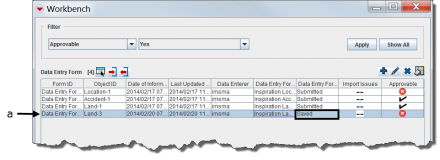
- The data entry form is added to the Workbench with a status of Saved.
- The Data Entry Form Editor Window remains open.
Submitting the Data Entry Form Template
| |
To be able to submit a Data Entry Form, your IMSMANG user account must belong to a User Role that has permission to do so. Contact your IMSMANG Administrator if you have questions on permissions. |
- Click Submit.
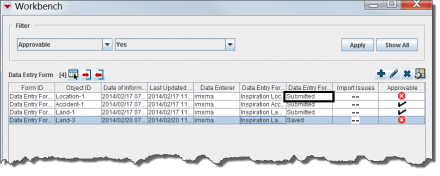
- The data entry form is added to the Workbench with a status of Submitted.
- The Data Entry Form Editor Window closes.